OnlyFans Restricted Words: Understanding and Navigating Content Policies
Nabamita Sinha, 7 hours ago

Nabamita Sinha, 7 hours ago

Nabamita Sinha, 7 days ago

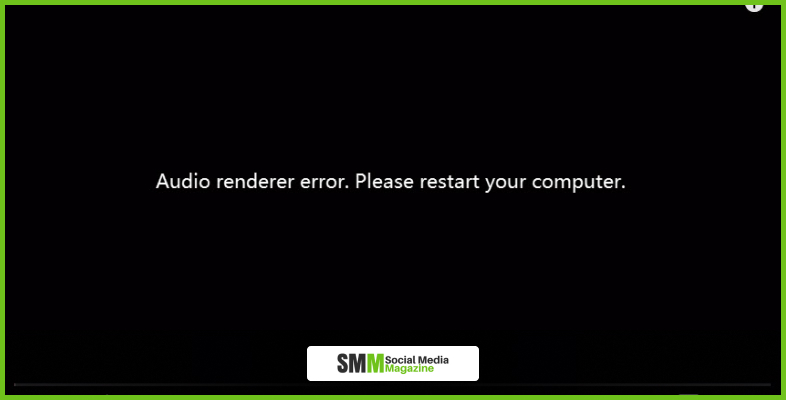
It is indeed very bothersome when the notification pops up ‘Audio Renderer Error Youtube’. After doing all the work that a dish needs before getting cooked, and suddenly when you open youtube all you can see is ‘Audio Renderer Error Youtube’.
Not only cooking, it can be anything that you need to watch on youtube, but youtube simply does not understand the urgency. When this scenario arrives all you can do is find ways to fix it.
Therefore, I am going to give you ways where you shift your frustration into fixing the damn thing. This happened quite a few times with me, and trust me I lost it every time.
There are people around who prefer to listen to music on youtube rather than any music streaming app. It is so unfair to them I feel, whenever ‘Audio Renderer Error Youtube’ pops up.
So, let’s see what are the ways you quickly perform and fix the error.
The headphones that we use while listening to youtube, which are generally plugged in your computer, can be the first method that you can use to fix the error. Whenever I faced this error I removed the headphone and then replugged them again.
It actually worked. The error got fixed and I was able to stream videos on Youtube the way I used to.
But the minus point of this method is it might not work every time, so to fix the error permanently you will have to read all the methods that are mentioned down.
You may like to read: YouTube++ Download Free APK For iOS, Android.
Rebooting your cell phone, tab or computer may fix the error. But I know that the error will come back after 2 minutes. So this method can be tried but cannot really rely on it.
Therefore there are other methods I have mentioned, keep going through all of them and apply if possible and which one really works.
On your pc, if you face this error, know that Windows 10 has a built-in troubleshooter to fix the common problems. There are many troubleshooters for different problems. For this particular error use the audio troubleshooter to resolve.
Read more: Is YouTube Social Media? – Here’s What You Should Know
Sometimes there are chances where the operating system might have occupied some dynamic system files which may affect the audio device and cause an error.
Restarting audio can help release the occupied files and can bring the audio device back to normal. Therefore try doing it.
There are many reasons for which computers show errors and one of the reasons is the outdated drivers for your hardware devices. You should always look for your devices to be verified and have the right and latest drivers. You must update those that don’t.
There are two ways through which you can get the right drivers, one is manually the other one is automatically.
To update your driver manually you have to visit the manufacturer’s website and search for the most recent current driver. Make sure that you choose only drivers that are compatible with your versions.
If you don’t have enough time or patience to update your driver manually you can do it by automatically downloading it with the help of Driver Easy. This will recognize your system and will help you to find the correct driver for your device.
Whenever you see this error you should check your drivers and look for the updated latest version. You should also look for its compatibility with your system because sometimes the latest version of the device driver does not work properly on the system and it interfaces with the computer’s normal startup process.
Here is how you can solve the issue:
You should check: Tips On Being A Successful Youtuber: A Business Perspective.
If you have ASIO audio device setting software and the error pops up you can try this method to resolve it. The problem can be between the windows sound system and the ASIO audio driver’s settings.
Therefore it is suggested to use the same sample rate on both the systems, here are the steps you should follow to fix it:
There you go with how to fix audio renderer error on YouTube on PC, we have talked about 7 methods that you can go through to fix the error.
Youtube and many other apps do function peculiarly sometimes, but that doesn’t mean it has no way to fix it. This article proves that this error can be fixed for good. Among these 7 methods, you have to understand which one is right for you.
Leave a comment in the comment section and share your experience with us.
Read Also:
Mashum Mollah is a digital marketing expert and contributor with over 10 years of experience in the industry. He is skilled in search engine optimization, social media marketing, and content marketing. Mashum is passionate about helping businesses achieve their online goals and is committed to staying up-to-date with the latest digital marketing trends and strategies.