CampSnap: The Screen-Free Digi Camera
Nabamita Sinha, 15 hours ago
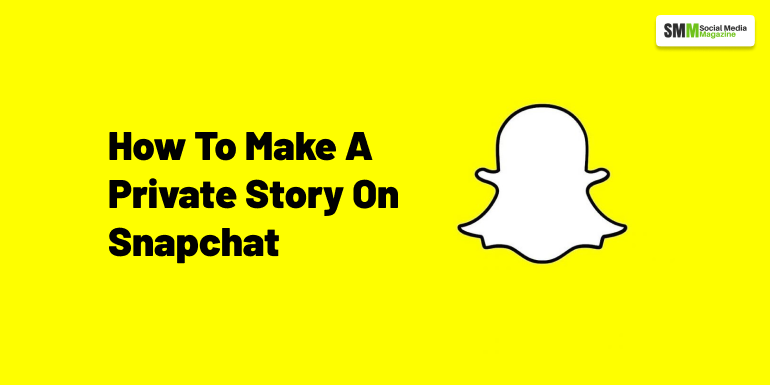
Social media platforms are for using it the way you want. It is up to you what you want to show others by uploading something or putting up a story.
I know, uploading stories on Snapchat is just a quick sneak peek into your life.
But as we know not all stories are meant for everyone.
There are stories or rather secrets that you only want to share with your close friends on Snapchat, using private snap.
While we use Snapchat private stories, we make sure it stays private and the story is for certain people to see.
Before we go further into letting you know the steps to create a private story on Snapchat, let me tell you these processes are the same for both iPhone and Android.
Just make sure you have the updated version of the Snapchat app.
When you take pictures or record a video and decide to upload it on Snapchat, it is going to get uploaded in ‘my stories’ which are viewable to all your friends.
If you want to upload a private story, you have to change the story settings first, into private.
Private stories will let you select the friends to whom you are sending the secret stories.
Normal stories just upload the post you share, for everyone to see, but private stories won’t allow anyone but the one you have chosen to see the stories.
Let’s begin with the steps of how to make a private story on Snapchat.

In this article, we will talk about both. I will tell you how you can use any of the methods to upload a Snapchat private story.
The snap tab option is available for “how to make a private story on Snapchat” in the area where the camera is at play. It is so because you are able to take pictures or record videos to upload them on your private story.
Now, to locate it, you have to tap the ‘circle’ which is at the bottom center of any tab. You can also sweep right and left, through which you can find the ‘discover tab’
Step 1: Use the snap tab to click a picture of anything or record a video of a beautiful sunset.
Step 2: You will find a ‘send to’ icon at the bottom right.
Step 3: Now, select the ‘+New Story’
Step 4: Then, ‘Private Story’
Step 5: You will be shown a list that will include, ‘best friends’, ‘groups’, ‘recents’, and ‘friends’. Now it is your job to select from any category and the number as well.
Step 6: Remember when you select the people to whom you are sending the private story, there will be a blue mark beside every name that you have selected. If you change your mind and want to deselect someone you can easily click on the blue marks. The blue marks will change into white, which means you have unchosen the person.
Step 7: the last step to finally publish your private Snapchat story is to tap on the ‘Checkmark’. You are all set.

Instead of finding the snap tab and all, you can simply upload a private story through your profile.
Step 1: Open your profile and then tap ‘+New Story’
Step 2: Click ‘Private Story’
Step 3: Go through the categories where you will have the list of friends, best friends, recent, and groups.
Step 4: After selecting the right people who you want to show your private story, click the ‘checkmark’. You will find this option at the bottom right of the page.
Step 5: now after adding the names, you will be able to give a name to your private story. For which you have to tap ‘Private Story Name’.
Step 6: If you have missed someone out, click ‘View This Story’, add them up.
Step 7: If you don’t want to save your private stories to your memories, or if you want, enable or disable the ‘Auto-save to Memories checkbox’
Step 8: If you want to ‘Add to this Story’, you can’t because the private stories can only be added by you (creator).
Step 9: Now click on the ‘create story’ option. It will publish your private story. You will also be able to see the private story name which is under the stories section in your profile.
Step 10: If you have left out photos that were supposed to be added, then click the ‘three vertical dots at the top right corner of the profile.
Then select ‘Add to Story’. You are good to go.
Since Snapchat is an IOS-based app, made by Apple itself, there are some issues with Snapchat when used via Android or iPhone.
In this section, I will tell you how to use Snapchat on these two different devices.
Though there are no big differences as I have already mentioned in the introduction, it is still my part to clear your 2% doubt.
Step 1: Tap your profile icon or Story Thumbnail, which is at the top right corner of the screen you are looking at.
Step 2: Choose ‘+Private Story’ or ‘+Custom Story”
Step 3: You will get these options under the ‘Stories Section’
Step 4: Tap the ‘private story’ option again and there you go with your newly created private story.
Step 1: Snap a cool picture or record yourself in the Snap Tab.
Step 2: look at the bottom right of the page you are currently at, and click the ‘send to icon’
Step 3: Now, select ‘New Story’ then click on ‘Private Stories’.
Step 4: you will be shown a list from four categories, from which you will have to select people to see your private snaps.
Step 5: At last, tap the ‘Checkmark’ option to finally post your private story on Snapchat.
Social media platforms quite understand our needs and want, don’t they?
They know that even after people are open to others on social media, we need some space. We need some stories that can only be shared with close friends.
Social media has both pros and cons, some stories are better kept private.
This is the way how to make a private story on Snapchat.
Leave a comment down below in the comment section, and recommend this article to others if it has helped you understand how to make a private story on Snapchat.
Read More:
Abdul Aziz Mondol is a professional blogger who is having a colossal interest in writing blogs and other jones of calligraphies. In terms of his professional commitments, he loves to share content related to business, finance, technology, and the gaming niche.

Nabamita Sinha, 15 hours ago