CampSnap: The Screen-Free Digi Camera
Nabamita Sinha, 12 hours ago

Have you heard the popular saying, ‘the internet never forgets?’ Guess what – now the internet can forget! After all, your private chats can now disappear on Instagram once the recipient has read them. Knowing how to turn on vanish mode on Instagram – but so is knowing how to turn off vanish mode on Instagram as well.
Although it will probably take another decade to reach a place where we can finally witness the internet forgetting things yet, for now, Instagram’s vanish mode gives us space to hope for the best. Today, we will discuss the Instagram vanish mode and highlight how to turn off vanish mode on Instagram. Stay tuned to find out more.

Introduced way back in 2020, the Instagram Vanish mode is similar to what Snapchat became famous for – yeps. Snapchat’s ever-popular self-erasing feature. The vanish mode on Instagram was introduced to protect the security and privacy of the users. The media or message shared through the Vanish mode disappears automatically from Instagram, leaving no trace.
But before we talk about how to turn off vanish mode on Instagram, it’s important that we talk about Instagram vanish mode, in general. So without wasting time, scroll down and read about the Vanish mode on Instagram.
Read More: How To Clear Instagram Cache? – Step By Step Guide
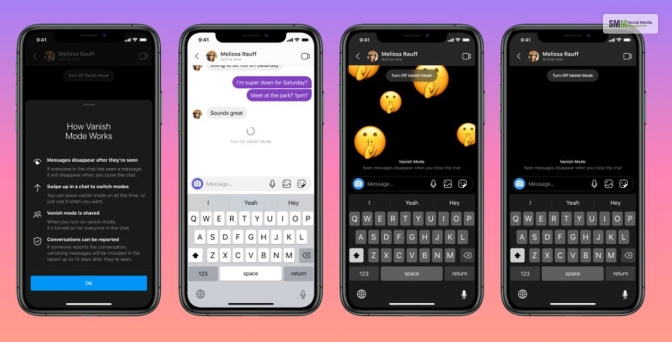
So, what is Vanish mode on Instagram? You might not want your DM history on Instagram to save every chat or conversation you have with people on the platform. This is precisely where the Vanish Mode comes into use. When the vanish mode is turned on, you will be able to send disappearing media, messages, and even audio to other users.
Like Snapchat, whatever message you send in your chats will simply disappear once the user on the receiving end sees the same, and you leave the chat. Basically, this means there will be zero evidence that the conversation ever happened – interesting, isn’t it?
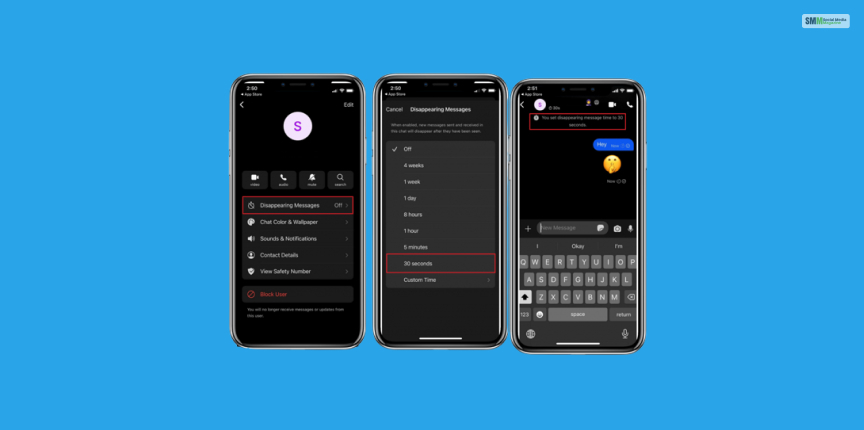
You might be wondering how to turn on the Vanish mode on Instagram – we will definitely tell you that! But our focus today is finding out how to remove vanish mode on Instagram – because while switching the mode on is vital, it is equally important to switch off the same when the time comes.
In this context, let’s check out some of the things that you must remember while using the Instagram Vanish mode.

Before we tell you how to turn on vanish mode off on Instagram in detail. Let’s first find out how to turn the Instagram Vanish mode on in detail.
The Vanish mode on Instagram is disabled in the platform’s default setting – you have to manually switch the mode on to start using it. So without wasting much time, scroll down and find out how you can easily switch on the Instagram Vanish mode in a few simple steps.
Once you have switched the Vanish mode on for any chat, you can start sending messages like you usually do – the messages that have already been seen by the recipients will disappear automatically once you end up closing the chat.
It is vital that the recipients will get notified when you enable the Vanish mode. Just like your chat window, their chat widows will also turn black when they open your chat. Either you or the recipient can end the Vanish mode at any given time.
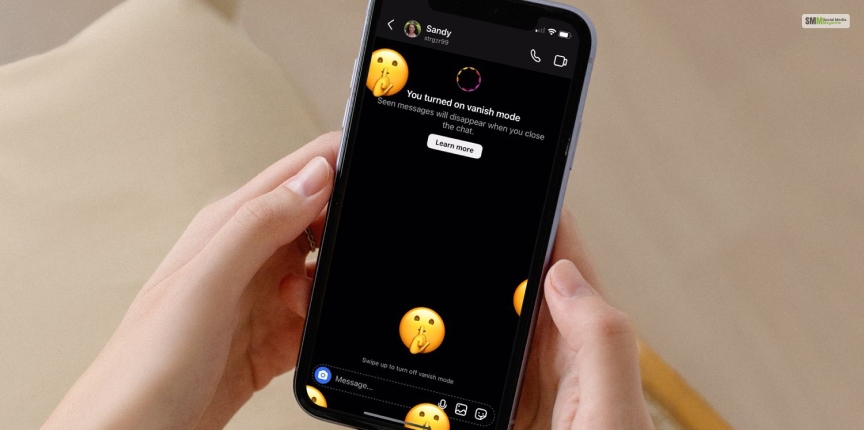
Nope, you do not have to google ‘turn off vanish mode Instagram.’ Instead, you can follow the steps mentioned below and turn off the Instagram Vanish mode in detail.
Read More: How To Turn Off Read Receipts On Instagram? | Complete Guide
So, now that you know how to turn off Vanish mode on Instagram, what are your thoughts on using this Instagram feature? Or have you already used it – or are you currently using it? Feel free to share your thoughts and experiences in case you have tried this Instagram feature in the comments below.
Read Also:
Barsha Bhattacharya is a senior content writing executive. As a marketing enthusiast and professional for the past 4 years, writing is new to Barsha. And she is loving every bit of it. Her niches are marketing, lifestyle, wellness, travel and entertainment. Apart from writing, Barsha loves to travel, binge-watch, research conspiracy theories, Instagram and overthink.

Nabamita Sinha, 12 hours ago