How The Facebook Algorithm Works: The Four-Step Ranking Process
Barsha Bhattacharya, 3 days ago

Barsha Bhattacharya, 4 days ago

Shahnawaz, 5 days ago
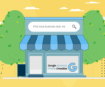
Barsha Bhattacharya, 1 week ago


When it comes to creating videos, the background plays a crucial role in setting the tone and delivering your message. However, sometimes, the original clip background might not be suitable for the desired look or theme. Fortunately, with today’s technology, it’s easier than ever to edit the background of a video and replace it with a more fitting visual. Online solutions provide beginner-friendly services for aspiring content creators and produce high-quality results.
In this article, you’ll explore the top web-based video background changers and learn how to manipulate your footage in a built-in app on your iOS device. Keep on reading!
Video background changers allow you to remove, replace, or add a new backdrop to your videos, instantly transforming them into professional-looking content. While video editing software can be expensive and time-consuming to master, simple and fast online video background editors offer accessible services for beginners and professionals alike. Here are some easy-to-use yet functional solutions for you to choose from.
Depositphotos Video Background Remover is a free AI-powered online tool for footage editing. It has a simple and intuitive interface and uses advanced algorithms to accurately identify and remove video backdrops, ensuring seamless and professional results. The tool produces high-quality clip cutouts that can be used for a wide range of applications, from social media marketing to professional video production. You can process all types of videos, including footage of people, animals, objects, and graphics.
Depositphotos Video Background Remover employs neural networks to remove backgrounds from videos quickly; nonetheless, the processing time depends on the complexity of your uploaded file. To manipulate your visuals, visit https://depositphotos.com/video-background-remover.html, upload a MOV, AVI, MP4, MPG, or MPEG file (max duration of 60 seconds and size of 2 GB), and wait for the result. Note that the tool works best with footage with distinct foreground objects and requires registration for result download.
Kapwing is a modern video editing platform that offers useful post-production features. It allows you to customize settings for background removal, such as adjusting the algorithm’s sensitivity, blur radius, and feathering. Their preview function allows you to check and tweak your final video before downloading it. Kapwing’s video background remover is compatible with various video formats, including MP4, MOV, and GIF.
Overall, Kapwing is easy to use, with a simple and intuitive interface that makes it easy to upload your visual, process it, and download the result. The solution offers a free plan, with which you can download final clips with watermarks in 720p quality. You must purchase a Pro subscription to remove watermarks, get 4K downloads, and create videos up to 120 minutes.
VEED is another multi-tool platform that offers AI-based features for video editing, including automatic background removal. Its main advantage is a manual adjustment feature, which gives you more control over the footage manipulation process. You can fine-tune audio, add music tracks, remove background noise, add subtitles, apply filters, make transitions, and choose from numerous templates to create the perfect content for your specific project.
The solution offers free and paid plans for individual creators and enterprises. The free plan offers limited editing options and allows downloading results in 720p and with watermarks.
Unscreen is a quick and free online video background remover. It features a multi-person detection system, allowing you to accurately remove backgrounds from videos with multiple people in them. You can erase a backdrop and export your clip with a transparent background, making it ideal for creating overlays, animations, and other visual effects. Also, you can replace a backdrop with a new video, image, or color of your choice, achieving greater flexibility in customizing your content.
The solution supports MP4, WebM, MOV, OGG, OGV, and GIF formats. For creators who use Adobe Premier Pro & After Effects software, Unscreen offers a Pro plugin. Using the tool, you can subscribe to a paid plan to get watermark-free exports, audio support, Full HD resolution downloads, and more.
Cutout.Pro is a popular solution for editing visual content online. It offers an AI-based video background removal feature, suitable for beginner and professional creators. You just need to create a free account, upload your file, and wait for the result. The tool also offers backdrop replacement, allowing you to choose a new color or visual. Cutout.Pro works with MOV, MP4, WebM, and GIF files with up to 4K resolution and 2 GB weight. You can contact their technical adviser if you need to process larger files with higher resolution.
The solution processes visuals with well-defined foreground objects and uncluttered or plain-color backdrops best. You can download background-free results in MOV format and clips with replaced backdrops in MP4.
All you need to manipulate footage on your iPhone is iMovie—a free video editing app for iOS that features a green-screen effect for changing clip backdrops. To efficiently use this effect and replace a video background, you need footage where the subject is detectable and the backdrop is a solid color, preferably green or blue. Moreover, the subject in the footage shouldn’t have any green or blue colors, as the green-screen effect will also remove them. Make sure to use high-quality footage with good lighting and minimal shadows for the best results.
To edit video backgrounds on iOS using iMovie, follow these steps:
Video background editing has become more accessible thanks to the numerous AI-powered online tools. You no longer need to be a professional or have advanced editing skills to make eye-catching video edits. Whether you’re creating content for social media, online courses, or presentations, test out the five beginner-friendly solutions presented in this article to find the best fit for your needs.
Read Also:
Abdul Aziz Mondol is a professional blogger who is having a colossal interest in writing blogs and other jones of calligraphies. In terms of his professional commitments, he loves to share content related to business, finance, technology, and the gaming niche.