Resources for E-Commerce Business Success
Nabamita Sinha, 5 days ago

After their huge data breach, Facebook has taken serious measures towards their security and protection policies. They have taken serious measures towards protecting the privacy of your activities when you are online. Facebook is taking measures from two-factor authentication to Privacy Checkup. And inside the two-factor verification, you are going to find the Facebook Code Generator.
So without wasting any more time, let’s get into what is Facebook Code Generator and also how you can operate it.
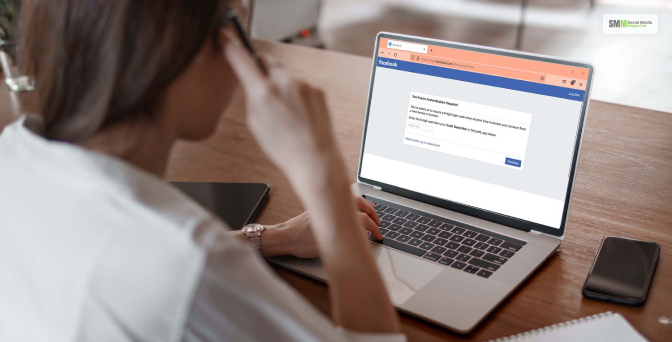
“Facebook Code Generator is one of the many security features present in the Facebook app. It is used hand in hand with the two-factor authentication.”
This security measure in Facebook is quite easy and simple to understand. When you turn on the two-step authentication, then you will receive a “Unique Security Code.” That code is to verify whether it is you who is trying to log in or not.
The main purpose of this activity is to track any and all activities that you are doing on a device you don’t typically log in from your regular device. The code that you will get using the Code Generator is a six-digit code that stays only for 60 seconds.
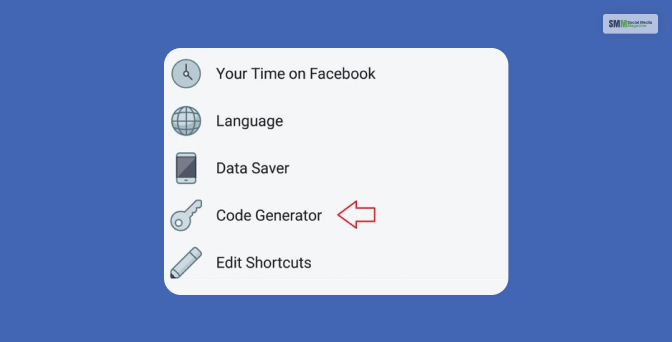
Now that you got a pretty good knowledge of Facebook Code Generator, then now let’s understand how you can use it for business on Facebook.
Suppose on Facebook Business you enable the option Login approvals, then every time you sign in from any device, you need to get a code.
This is exactly what you can do but much simpler by using the Facebook Code Generator on either an Android or iOS device. Then again, if you don’t have internet connectivity, then also you will receive a code to log in to Business Manager.
If you are an Android user, then here are the steps on how you are gonna get the codes through the Facebook Code Generator. So just follow the steps down below to know how.
If you are an iOS user, then here are the steps on how you are gonna get the codes through the Facebook Code Generator. So just follow the steps down below to know how.
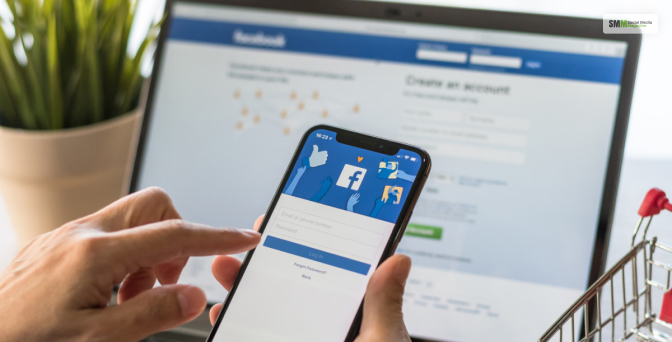
If you wanna know how you can get the Facebook login code generator, there are distinctly three ways you can get the codes.
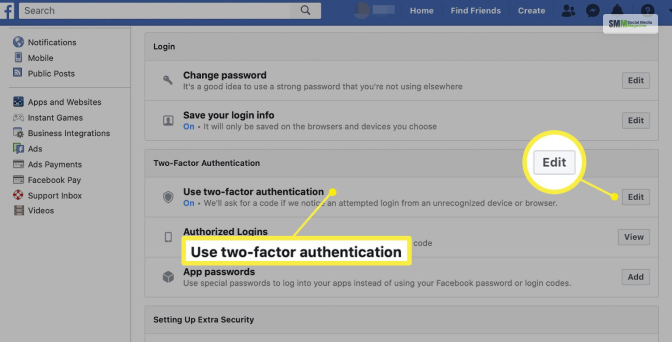
The main concept of the Facebook Code Generator is to work as close with two-factor authentication. The code generator feature is based primarily on providing security and protecting all Facebook accounts and passwords as well.
In case of security, if you wanna turn on the two-factor authentication, then these are the steps you need to follow.
While you are setting the two-factor authentication, you will be asked to select any of these three security measures.

If you keep using the Code Generator, then the two-step authentication code can still be retrieved without even touching the phone. Suppose you are located in a remote region without mobile network. Still, it is easy for you to access the tool to generate the codes to log in.
But suppose all of a sudden your phone gets stolen; what then? The primary source of your getting the codes, which was your phone gets stolen or lost. Don’t worry. Even then, there are a few ways you can access the code, but you need to scroll down to know them.
Should know that once you have set up the two-factor authentication, you can always have a backup option to get recovery codes for certain situations.
What you can do is get the recovery codes printed, and you can even take a screenshot, or you can write it down somewhere if you want for safekeeping. But just in case you don’t have your recovery codes, once you get your account back, keep them safe for the future.
Suppose you lost your phone while already logged in to your Facebook account, and it is a security concern that you log out from your Facebook account.
It is quite possible that someone might find your phone and access your Facebook account. So to stop this from happening, here is what you should be doing.
After you have logged out from your Facebook account, the first thing that you need to do is remove the phone number that you have already lost.
But what for those who use laptops or tabs to access their Facebook accounts? The steps for that are mentioned down below.
The main concern, whenever you are using a social media app, is the safety of your private data and the security of your account.
That is exactly why you should check out the Facebook Code Generator; that way, your account and data are perfectly protected and secured at the same time. So if you liked this article, then give it a well deserved like and comment down below.
Read Also:
Nabamita Sinha loves to write about lifestyle and pop-culture. In her free time, she loves to watch movies and TV series and experiment with food. Her favorite niche topics are fashion, lifestyle, travel, and gossip content. Her style of writing is creative and quirky.