How To Grow Instagram Followers: Grow Your Account Organically
Subhasree Nag, 2 days ago
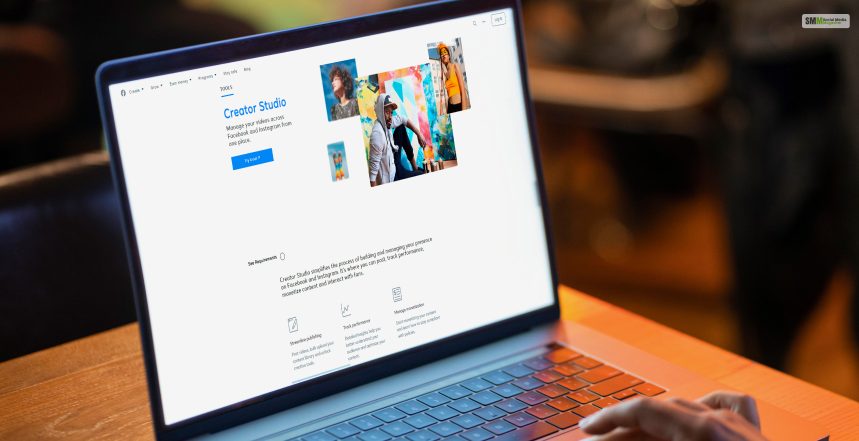
Are you fed up with managing several social media sites and barely staying on top of your published materials? Look nowhere, as Facebook Creator Studio is here to change how you manage and publish your content!
Whether you are a marketing veteran or just starting out, that powerful tool can really help you manage your online presence for sure.
In this blog post, we will explore the many aspects of Facebook Creator Studio and show you how to schedule and publish your posts like a pro. Be prepared to take control of your content management, become the best Facebook ad manager, and become an expert at engaging your audience when and where it’s most effective.
Did you know there is a specified area on Facebook and Instagram where you can manage your daily posts? Yes, it is a boon for social media managers who want to keep track of their posts and even analytics.
This is an integration tool that Facebook is offering to all their hard-working social media managers. For managing to monetize on posts, this has it all covered. You can use this tool on both Facebook and Instagram.
The monetizing opportunities will automatically present themselves to you when the platform considers your posts to be worth making money from.
It is also free from any distractions, which means you can work on this platform for longer hours without being bombarded with notifications.
Therefore, if this is the first time you have heard about this platform, it is time to make use of it.
Especially for social media manager newborns who are planning to become a pro by the end of this year.
Let’s begin at the beginning; here is a creator’s studio guide for you.

We are over here acting like Facebook Creator Studio is the best thing since sliced bread. But is it so?
This is why you should know more about the features first before giving your judgment on whether they align with your current project.
Posting is one thing, but getting a recommendation of what you should post based on an algorithm is taking your posting game higher. This is a feature of Facebook Creator Studio, where the platform itself will recommend what to post for every page you manage.
Through online analytics, it collects data and then forms the said recommendation to match your persona.
I forgot what you posted a week ago.
With the help of this tool, you should be able to get an overall report of what you have done in the past week.
This will help you keep track of your weekly posts and help you schedule posts for the coming week. Most importantly, to ensure that there is no repetition.
To navigate this feature, you must first be eligible to draw money from your posts. Do not worry; Facebook Creator Studio will let you know when your posts are worth monetizing.
After that, you should also be able to check how much money you are getting from each post.
Yes, Facebook Creator Studio will also summarize your post for a month. This will help you record the results of your current social media strategy.
This is where you can learn about your demography, most- and least-liked posts, and other factors that can improve your skills.

Now that you know the features of Facebook Creator Studio, it is time to learn the nitty grittiest of creating a post.
The very first thing that comes to our mind when we think about Facebook/Instagram posting is to pick the right post.
How does this post look in the POV of your audience?
Understand whether your posts have the potential to go viral.
However, before analyzing all this, you must first understand how to create a post.
Creating a post over Facebook Creator Studio is different from regular posting. On the top of your sidebar, you will find your “Creating Post” section. When you click on that section and create a post, you get a few benefits with Facebook Creator Studio.
You cannot only create and schedule posts but, while doing so, also check your previous posts. Allowing you to create much uniformity through your business posts.
For your Instagram account, you must first connect Instagram creative studio with your personal account. For Instagram, you can schedule your IGTV posts, normal posts, and even multiple-image posts.
This is a new rendition within the Facebook creator studio realm. You can now create a few prototypes of the same post and create a survey.
For example, you plan to post a short corporate video to your Facebook page. Let’s say you place the video and add the titles and the body. You can now create a few of these at once. After this, the studio itself will conduct a survey for your audience.
They will pick the best among the four, and you will proceed to post that one. This way, you are creating a post with a bigger shelf life since it will enhance your social media page. Plus, since most of the target audience liked the outline, they are more likely to spare their time to read through the post.
If you own a business social account, stories without CTA are undoubtedly an opportunity you are missing. This is why Facebook Creator Studio is a must for you!
No matter the size of your page and the number of followers you currently have, you can add a CTA.
However, with the studio feature of stories, you cannot add anything other than photos or text.
A content library is probably one of the best features that a social media manager can access.
It is checking through every post on the Facebook page. However, you can even filter it with the help of years and months.
Post-type filtration is also possible if you want to analyze how the video posts over your social media channels are doing.
You can also filter the content library depending on your published and scheduled posts. Giving you clear and in-depth access to your work. An easily accessible archive that also systematically provides you feedback on your post’s performance.
You can also delete and edit your posts whenever you want!
Working with Analytics and Insights in Creator Studio is a vital component of gaining control over content management on Facebook. This amazing utility will give you crucial data to enhance the performance of your posts. Thus allowing you to take necessary measures to make your content more appealing and reach more followers.
One of the first things that you should do is to figure out what analytics and insights are and where to get them. In Creator Studio, you can access analytics by clicking on the “Insights” tab at the top of the page. Here, you will find an all-encompassing review of data relating to your Page, videos, and posts.
One highly practical feature of Creator Studio Analytics is the ability to see data for specific time periods. You can select a date range, for example, the last seven days and the last 28 days (about four weeks). It lets you see how content is progressing by trending.
Another priceless piece of information by Creator Studio is audience demographics. Especially if you want to start earning through the Facebook marketplace, knowing who is coming to your page is very important. You can find information about your followers when you click on the “Audience” tab, for example, age, gender, location, and language. Thus, this info enables you to know your target audience so that you can address your content.
Besides demographic information, Facebook Creator Studio also gives you detailed statistics for each post published on your Page. You can see your reach (the number of people who saw your post), engagement (likes, comments, shares), video views (for video posts), and more. This information helps you locate what kind of posts your audience interacts with the most, as well as what ones may require some reworking.
Among the other weapons of Creator Studio is the monetization insights, which are different from other social media management tools. In the case of creators who want to get money from Facebook’s Audience Network or Ad Breaks, the given backing supplies the extremely needed information on how much they earned by post or one view.
Through analytics and insights in Creator Studio, you can improve not only your content strategy but also your Facebook monetization strategies.
Understanding and using analytics and insights in Creator Studio is vital for grasping content management on Facebook. Through regular analysis of data and making informed decisions, creators can thereby increase their reach, engagement, and revenue potential on the platform.
Facebook Creator Studio is an effective tool for content management and Publication, but, like any other software, it can sometimes encounter problems or glitches that may hinder your work. In this section, we’ll talk about some of the common problems you may run into while using Creator Studio and how to deal with them.
One of the common problems users come across when configuring Creator Studio is not being able to integrate their Facebook or Instagram accounts. This can occur for different reasons, such as wrong login credentials, an old browser cache, or temporary server issues.
To fix this problem, first check that you use the correct login details for your social media accounts. If that doesn’t help, then clear your browser cache and cookies and try again.
In case you cannot link your accounts, log in to Creator Studio from a different browser or device. If none of the solutions mentioned here works, the reason could be a temporary server issue from Facebook. It’s better to wait for a while before making another attempt in such situations.
The second common issue that users encounter is a post-delayed Publication. It can be due to several causes, including a weak internet connection or a Facebook server error.
If you realize that your scheduled posts are not getting published on time consistently, check your internet connection first. A reliable and robust internet connection is a must for the smooth functioning of Creator Studio.
If there are no connectivity issues, then it could probably be an error on Facebook’s servers responsible for delays in posting. In such cases, get in touch with the technical support team for help.
The schedule posts via Facebook’s Creator Studio, users may come across situations where what they post does not conform to what they had intended to post. This problem is likely to arise due to different image sizes or formatting in Creator Studio and the actual social media platform.
To avoid this issue, ensure to preview posts before publishing and make any necessary adjustments. You can also give it a try using external design apps to create posts with perfect dimensions for different social media platforms.
Another problem that users may encounter is the mismatch between Creator Studio insights data and data analytics on Facebook and Instagram directly. It can happen due to latency in data synchronization or incompatibility of metrics calculations.
If you observe discrepancies, then wait for a few hours and then check again whether the data has been updated. Otherwise, contact Facebook’s customer care for extra help.
Some of the Creator Studio issues can be quite frustrating, but they usually can be fixed using the tips listed below. It’s good practice to keep abreast of any new features or updates that Facebook may implement, as this will influence what happens in Creator Studios.
Having a grasp of these fundamental issues to manage them properly will let you take advantage of Facebook Creator Studio for all your content demands. Hopefully, we were able to give you some of the best solutions to become a Facebook studio expert. If you have something more to add, please do so in the comment section below.
Abdul Aziz Mondol is a professional blogger who is having a colossal interest in writing blogs and other jones of calligraphies. In terms of his professional commitments, he loves to share content related to business, finance, technology, and the gaming niche.

Nabamita Sinha, 2 weeks ago