Instagram Reel Size Guide For Boosting Your Instagram Reach In 2025
Barsha Bhattacharya, 3 days ago
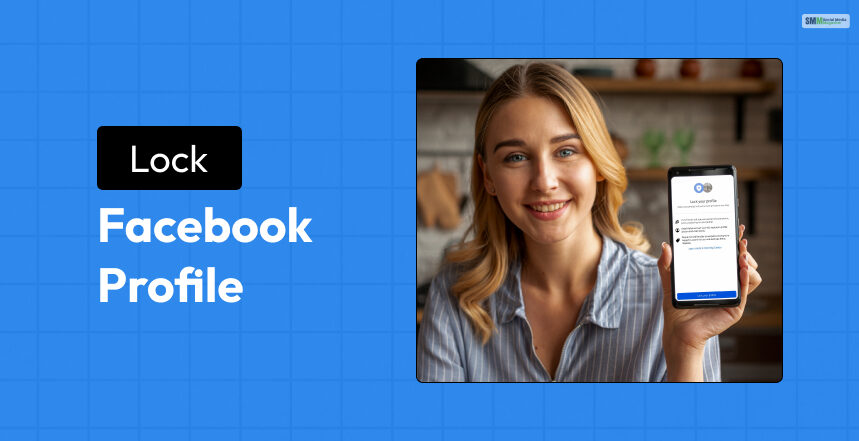
Protecting your privacy is very difficult these days when you are using social media. However, there are ways in which you can opt to protect your privacy and allow only those people to check out the content and activities you choose.
Using Instagram, you can decide whether to make your profile private or public. Similarly, Facebook has come up with locking your profile, if you do not want people who are not your friend in the profile to access it.
Facebook has added this feature to protect your safety and privacy. It is imperative to block people who stalk you. You can check if someone is stalking you or not. But you can stop that as well. But how? How to lock Facebook profile? Let’s find out.
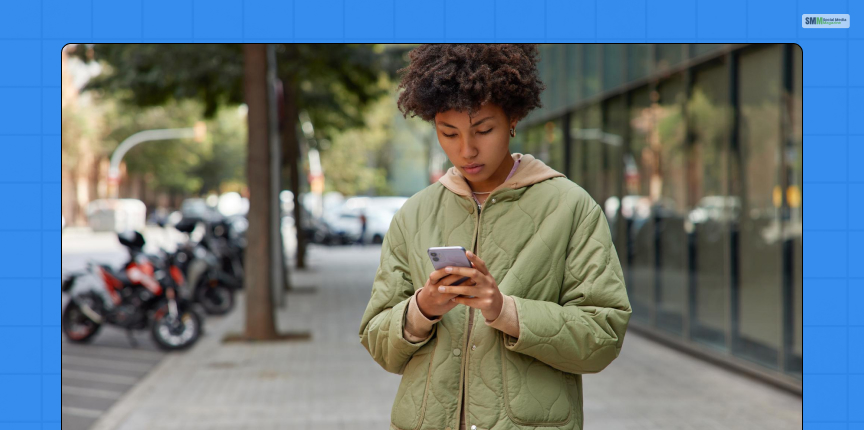
If you have a personal account, protecting your privacy should be of utmost priority. This is where Facebook’s new feature comes into place. Locking your profile. But how to lock Facebook profile?
If you have an Android device and want to lick your Facebook profile, all you need to do is follow the steps below.
The steps for locking your profile from Android and iOS are pretty similar. Let’s review it once, and you can lock your profile quickly.
Well, there are still some people who like to use Facebook from a web browser. Here are the steps you must follow to lock your profile from a desktop or a web browser.
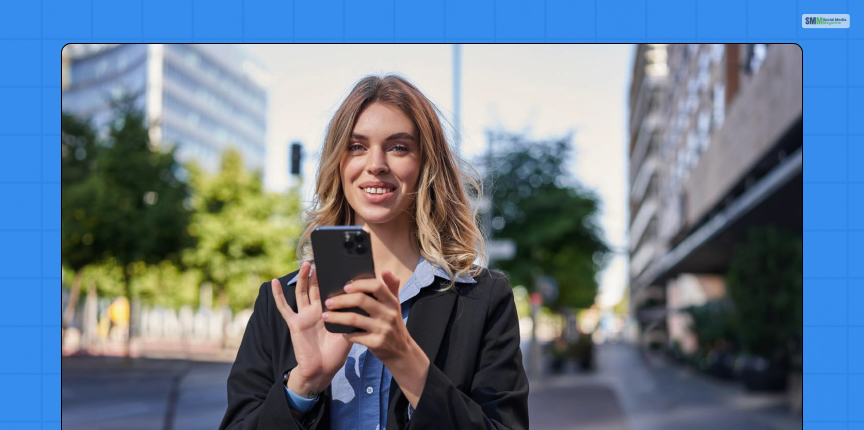
When you lock your profile, anyone who visits your profile finds the lock sign in your profile, and people who are not your friends on the profile can just get a glimpse of your profile with minimal content.
Of course, you can block someone on Facebook, but this is one of the best ways to keep everything private and to people only you want. When you lock your profile, only your friends get to check the following contents:
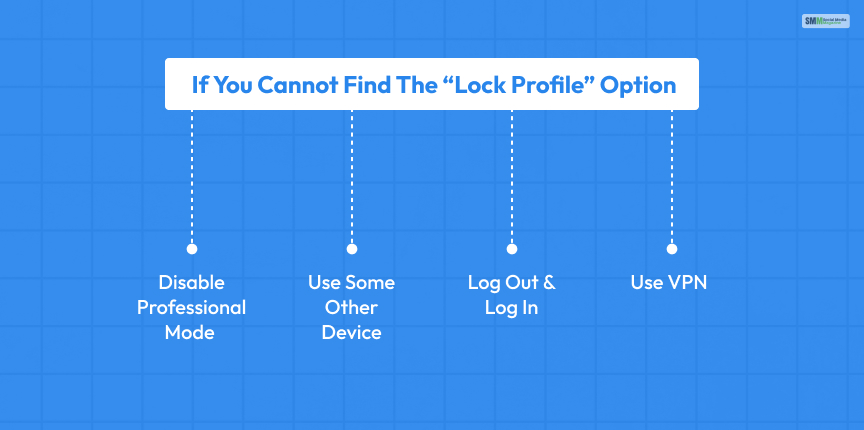
How to lock Facebook profile? Now you know the answer to it. But what to do if you cannot find the option? Well, there are certain things you can try. Here are those mentioned.
You cannot find the “Lock Profile” option if you have the professional mode on. To disable the professional mode, follow the steps mentioned.
If you cannot fix the issue with the first option, then try to access the “Lock Profile” option from another device. For instance, if you were accessing it from an iPhone or an Android device, it was from a web browser and vice versa. Sometimes, you cannot find one option from a particular platform and not others.
When the first two options don’t work, you can try the most straightforward thing. Log out from the account, and then log back in. Sometimes, when you log out and back in, the account gets refreshed, and all the additional features turn up.
You might not be able to find the “Lock Profile” option because of the location. Yes, this also happens. So, when you are trying to lock your profile, use a VPN and change the country to Nepal, India, Bangladesh, or any place where it is available. Log out of your account, activate the VPN, and log back in.
There is a misconception that good VPNs are expensive. However, there are a lot of free good VPNs. Protecting your profile becomes easier if you have the right tools.
Protecting your account from cyber-security is very important these days. Of course, you can block people from your account and take other security options. You can also try the two-factor authentication method, turning off the location and other things to limit the access of people visiting your site.
Locking your profile is one of those things you can implement on your profile to keep things private. Now that to know how to lock your Facebook profile, go ahead and stop unwanted people from checking out your profile.
Read Also:
A self-proclaimed Swiftian, Instagram-holic, and blogger, Subhasree eats, breathes, and sleeps pop culture. When she is not imagining dates with Iron Man on Stark Tower (yes, she has the biggest crush on RDJ, which she won’t admit), she can be seen tweeting about the latest trends. Always the first one to break viral news, Subhasree is addicted to social media, and leaves out no opportunity of blogging about the same. She is our go-to source for the latest algorithm updates and our resident editor.