Why Companies Are Relying on HR Agencies for Executive Search
Barsha Bhattacharya, 2 days ago

Barsha Bhattacharya, 3 days ago

Barsha Bhattacharya, 4 days ago

Barsha Bhattacharya, 2 weeks ago


How to lock profile in Facebook? – You might be asking this question since you feel that there are many accounts on Facebook that are continuously prying and stalking your account. Hence, you must ensure to “Lock Facebook Profile” so that people who are not your friends cannot see anything on your account. You can also block an individual account from getting access to your account too.
In this article, you will learn essential steps about how to lock FB profile and how to make your Facebook private. You will learn how to lock your Facebook profile from the Facebook app as well as the Facebook website (if you use Facebook from your computer). Lastly, you will also learn about how to unlock your Facebook profile. Hence, to learn about how to lock and unlock your Facebook profile read on through to the end of the article.
Lastly, you will also learn about how to unlock and lock your Facebook profile.

Facebook is among the world’s largest social media platforms. Anything you post here is not private, starting from your name, photos, your personal information like email IDs, addresses, and phone numbers. Anyone from all over the world can access your information.
So, when we talk about locking your Facebook profile, we mean that only people who you are friends with would be able to see your posts on your timeline, stories and photos. However, your “About” page would be visible to everyone. All of those “Public” posts are also visible to to only those who you chose as your friend when you lock your profile.
When you do not lock your profile, all your photos, videos, and posts are visible to everyone on the platform, even if you are not friends over the platform. They can access your private information as well.
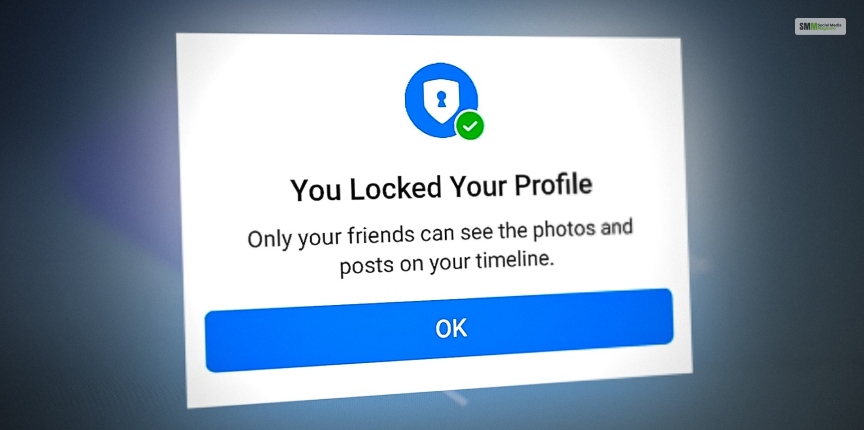
You are here reading this article shows that you have realized, considering how much you share your content on social media, especially on Facebook. Hence, you want to know “How to make my Facebook private?” Here, you need to know that despite how much information you share with your friends on Facebook, you can definitely control the Facebook accounts that have access to your profile, photos, and posts.
Furthermore, if you share more information on Facebook and do not lock your account, there are many annoying hackers who will impersonate your account and do wrong things by your name. Hence, always try to be visible to only those people whom you know in person or those who have been friends with you on Facebook for a long time.
If you lock your Facebook profile, only your approved friends can see your photos, posts, and your full-sized profile photo. Once you lock your Facebook profile, anyone else cannot see your profile photo in full size or any of your posts and videos.
After you lock your Facebook profile, the timeline review and tag review features will get turned on. These features allow you to approve those posts that you have been tagged in, which appear in your timeline. Furthermore, any posts that you have posted as “Public” will be available only to your friends. Moreover, only some of your information in the “About” section will be visible.

It has not been long since Facebook launched the “Profile Picture Guard” or locking the profile feature. It protects the profile picture from getting downloaded and has reduced the chances of creating fake profiles.
They got a positive response from the audience, and then they brought in the “Lock Your Profile” feature, giving them the flexibility to choose who can check out their profiles and who cannot. There are some benefits of these features and those are mentioned here.
Locking a profile allows you to protect your personal information like your friend list, date of birth, personal interests, where you attended school, which is your birthplace and everything you put in there.
Only your friends have access to your data, activity, and notifications when you lock your profile. This means anyone who is not in your friend’s list cannot check your information. They do not have access to any of your data.
This is one of the most important positives of locking your profile. Anybody who is not on your friend list will not be able to open your profile picture or any other picture that you have uploaded to the profile. The security is tight, and they cannot even zoom into the display picture.
It is not pleasing when people who you do not know or hardly know tag you in their pictures. When you lock your Facebook profile, you can impose restrictions on that as well. Moreover, you can keep the settings in a way that you can approve every tag manually that appears on your profile.
When you lock your profile, you lock your user data from common people as well. This means all the stories, albums, pictures, and posts are only visible to your friends and people you choose instead of everyone on Facebook.
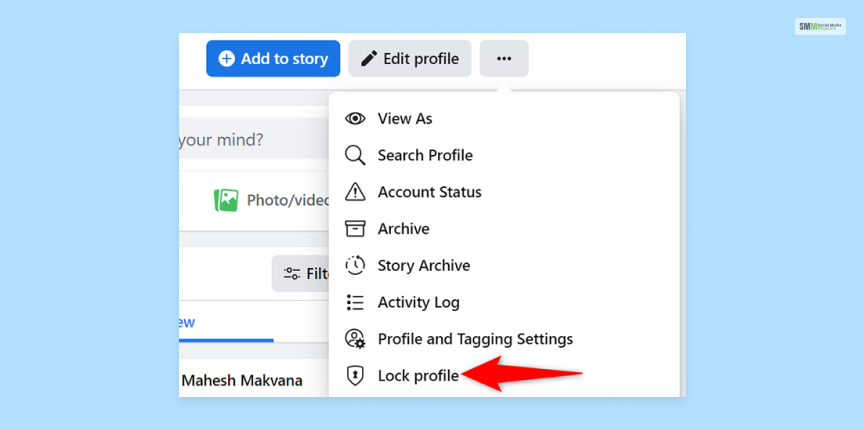
There are a variety of ways through which you can lock your Facebook profile to limit the access of others to it. No matter whether you access Facebook from the app or the website, once you lock your profile, it will get locked in both cases. In this section, you will learn both ways to lock your Facebook profile – that is, through the app and also through the website, by accessing it through a browser.
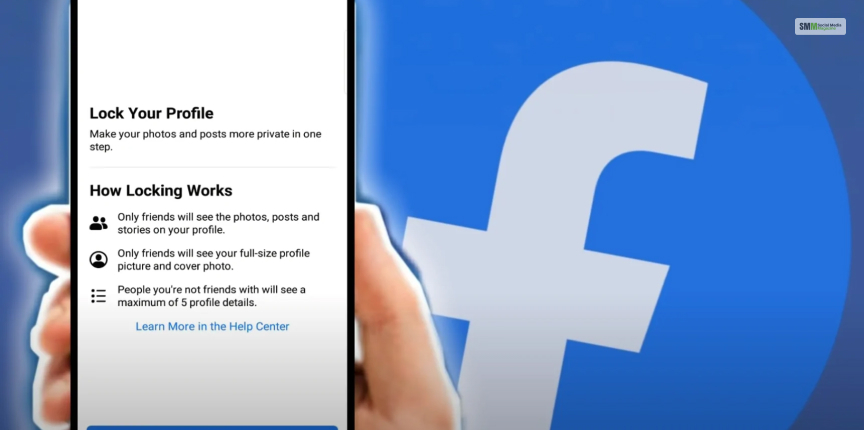
To lock your Facebook profile through the Facebook app on your Smartphone or iPhone, here are the steps you need to follow:
Step 1: Make sure that you update the latest version of the Facebook app either through the Play Store (if you own a smartphone) or through the App Store (if you own an iPhone).
Step 2: Launch the app on your Smartphone, iPhone, or Tablet. Make sure that you are logged in to Facebook from your app.
Step 3: Once the app fully opens and your Facebook feed shows on your screen, click on the three horizontal lines on the top-right of your screen (bottom right of your screen if you use an iPhone).
Step 4: Open your profile by clicking on your name, and press the three dots that is beside the “Edit Profile” option. This will open the Profile Settings section.
Step 5: Once you are in your Profile Settings, you can scroll to the “Lock Profile” option. Click on this option, and your Facebook profile will be locked.
This will fully lock your profile and will limit the access of others to your profile.
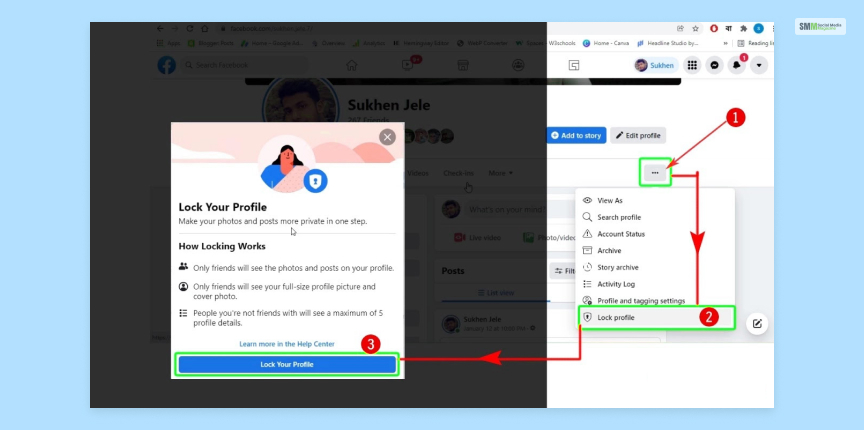
Like in the app, it is also quite similar and easy to lock your Facebook profile if you connect to Facebook through your computer. The steps are just slightly different. The following are the steps you need to follow to lock your Facebook profile through your computer by using a browser:
1 step: Make sure the browser you are using is fully updated with the newest version, as this will open the Facebook website fast.
2 step: Open Facebook.com and log in to your account using your email ID/ phone number and your password.
3 step: Click your name on the top right corner of the screen.
4 step: Go to the “Edit Profile” option, and click on the dots next to it. A drop-down menu will appear as a result.
5 step: On the drop-down menu, click on the “Lock Profile” option. A window will open, where you will get the option to lock it. Click on the lock option, and your account will get locked.
6 step: Click “OK” to close and save the window.
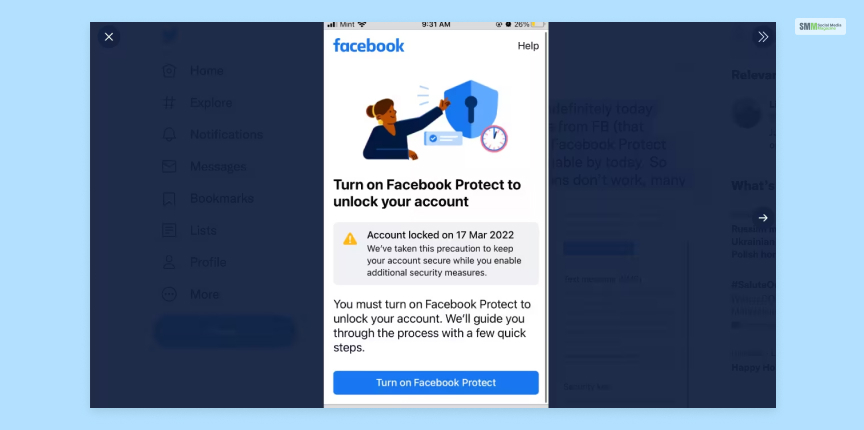
If you want to unlock your Facebook profile and make your posts visible to all, you just need to follow the same steps in both cases and select the “Unlock Profile” option. You will find this option in the “Edit Profile” section on your profile page.

When you lock your profile, the physical appearance of the profile changes in the first place. Your profile picture looks different. Only your friends can see the full-sized photo and the cover photo, your photos, your posts, and your stories.
People who are not on your friend list would not be able to share your posts and photos. They will not be able to download any of your posts or profile pictures and take screenshots, or zoom into your profile.
Once you are aware of how to lock profile in Facebook, you can keep your account safe. Moreover, there are a few things that you can try to enhance the safety of your Facebook profile.
This is an amazing way of protecting your account. This works even if someone has got hold of your login credentials. You will find this in “Account settings.”
You can choose you check your posts and all your private information like your address and date of birth. Just change the privacy settings to “Friends,” and people who are not on the list won’t be able to check this information.
Facebook updates its privacy and security features often. Often adds a few, and sometimes removes. So, ensure that you keep checking the settings regularly. Ensure that it can maintain your privacy and keep everything safe.
Do not accept friend requests from a random person, as they can access your private information once you accept the request. Review the request carefully and remove those who you do not know. This will increase your safety.
How to lock profile in Facebook? – Hope this article was helpful for you in learning how to lock your Facebook profile. To lock or unlock your Facebook profile, you will just need to go to the “Edit Profile” section, whether you are accessing Facebook through your app or your desktop computer. Locking your Facebook profile will ensure the security of your account and will also ensure that your images, posts, and videos do not get copied by unknown people on Facebook. Do you think that the “Lock Profile” option provided by Facebook is enough to ensure social media security? Share your opinions regarding this topic in the comment section below.
Read Also:
A self-proclaimed Swiftian, Instagram-holic, and blogger, Subhasree eats, breathes, and sleeps pop culture. When she is not imagining dates with Iron Man on Stark Tower (yes, she has the biggest crush on RDJ, which she won’t admit), she can be seen tweeting about the latest trends. Always the first one to break viral news, Subhasree is addicted to social media, and leaves out no opportunity of blogging about the same. She is our go-to source for the latest algorithm updates and our resident editor.