Why Companies Are Relying on HR Agencies for Executive Search
Barsha Bhattacharya, 3 days ago

Barsha Bhattacharya, 4 days ago

Barsha Bhattacharya, 5 days ago

Barsha Bhattacharya, 2 weeks ago


How to make a community post on YouTube?
I know that you have been posting on YouTube as frequently as possible. But when it comes to keeping the engagement, the community posts give you an upper hand. It helps you keep in touch with the audience.
The community page allows you to share updates and take opinions from your audiences. But you may or may not be able to access the community page due to your role on the channel.
So, if you want to learn to make a community post on YouTube, you are in the right spot. This article will help you make community posts with easy and simple steps.
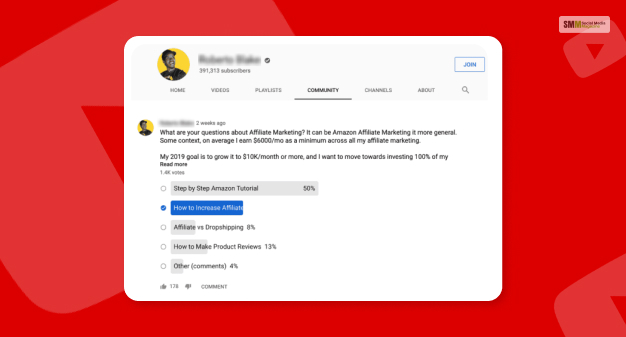
So, to make a community post on YouTube, you need to follow the steps mentioned below. These steps apply across all devices. So, whether you are using an iPad, mobile, or another device, you can follow these steps to create a community post.
Read More: 10 Best Ways to Promote Your YouTube Channel for Free
Here are the types of community posts you can publish on your YouTube account –
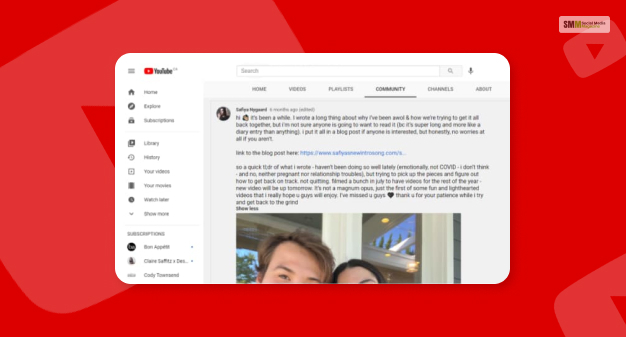
You can publish your text post on the YouTube community playlist. In addition, you can post texts with your images or video post on the community. But they cannot be coupled with polls.
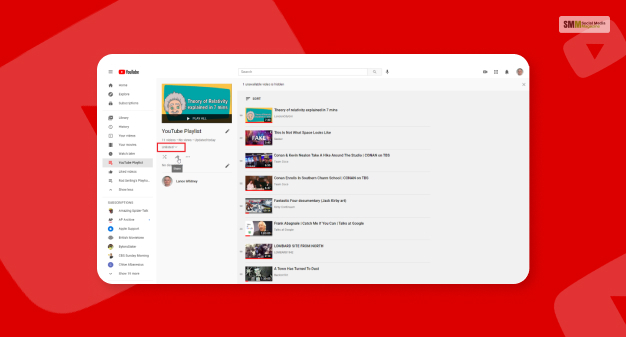
You can post the playlist URL of your favorite artist.
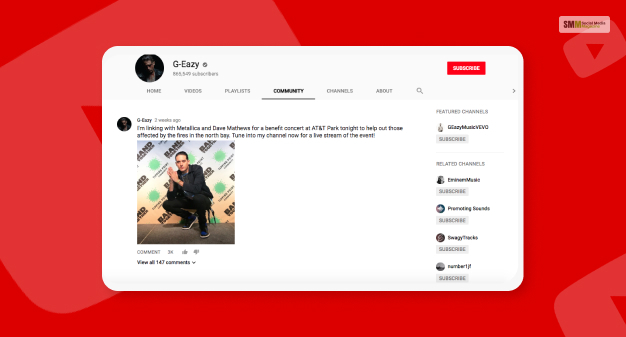
You can also add images or GIFs to the Facebook community posts. The app lets you post up to 5 images.
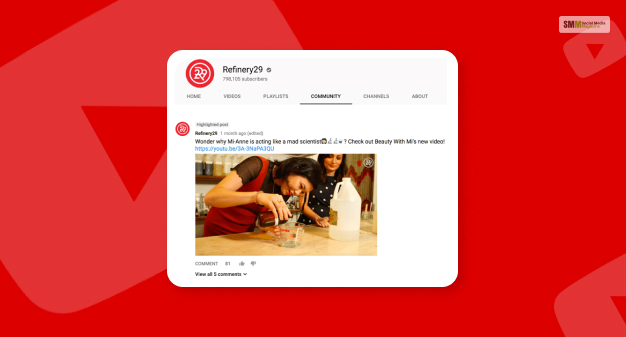
YouTube Community posts are similar to Facebook and Twitter posts where people can take part. There are certain benefits of using the YouTube community post section. Here are some beneficial ways of utilizing this space on YouTube.
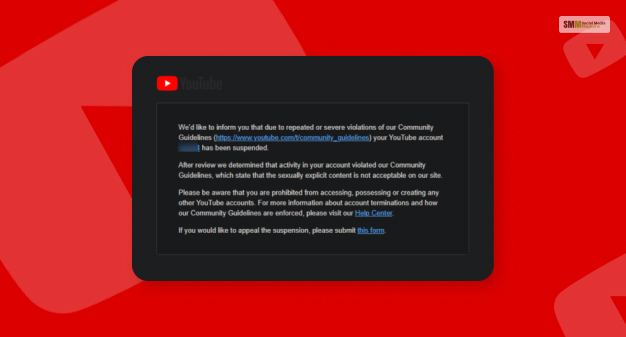
Now you know how to make a community post on YouTube. But that does not make the whole process simple. You need to know the community guidelines for making the most appropriate community post. Here are the different guidelines of the YouTube community. You need to know the community guidelines and adhere to them when making your posts.
You can actually start a poll on a YouTube community post. You can start either an image or text poll. Here are the steps for both an image poll and a text poll –
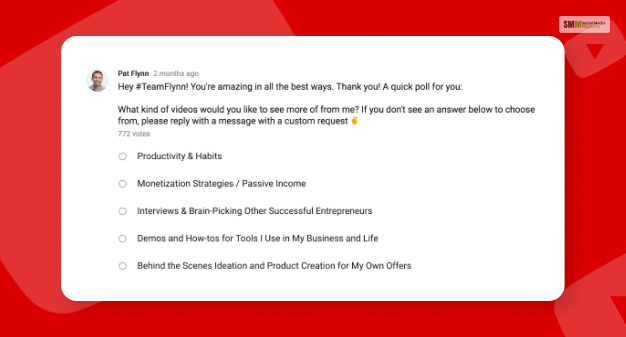
YouTube Community posts are like a different social media platform within YouTube itself. You can see and manage your activities on the YouTube Community posts separate history section. Here are the steps you need to follow –
But you should also know that a history of a post you have opened states for only thirty days.
Read More: How To Watch YouTube Without Ads? Check It Out!
I hope you have found the solutions you were looking for here are some additional queries and solutions if you need any further help.
Ans: Yes, you can make a community post on YouTube, but you will require 500 subscribers at the least to be able to post community posts.
Ans: After you gain 500 subscribers on YouTube, a community tab opens, helping you make a community post. You can use this space to make channel announcements.
Ans: If you want to make a community post on YouTube, you need to have at least 500 subscribers. Once you unlock the number of subscribers, you can start posting images and questions and run polls on YouTube Community.
How to make a community post on YouTube? I hope you have found the answer to your query. If you want to promote your content and announce the news of something new on your channel, you can use the community posts section.
Please let us know if you have found the help you were looking for. Your feedback is valuable.
Read More:
Shahnawaz is a passionate and professional Content writer. He loves to read, write, draw and share his knowledge in different niches like Technology, Cryptocurrency, Travel,Social Media, Social Media Marketing, and Healthcare.