Resources for E-Commerce Business Success
Nabamita Sinha, 4 days ago
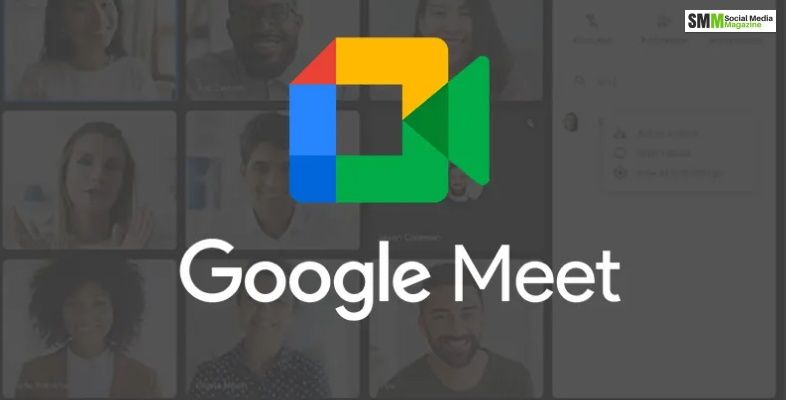
One of the most important and drastic changes that the world has seen during and after the pandemic era of 2020 is how technology has impacted our lives.
The most interesting among them is how it is possible to ensure that our important day-to-day tasks can go on without having to step out of the house.
This has been possible because of the various online meeting applications and platforms that rose to fame amid the pandemic of 2020 due to the coronavirus.
There are many platforms, and Google Meet is one of the most popular ones. The platform lets you not only conduct meetings and seminars online while letting in up to 100 participants, but it also lets you record the meetings for future reference.
Trying to look for ways of how to record google meet meetings? You have found the right place for your answers. Keep reading the article till the end to find out more…
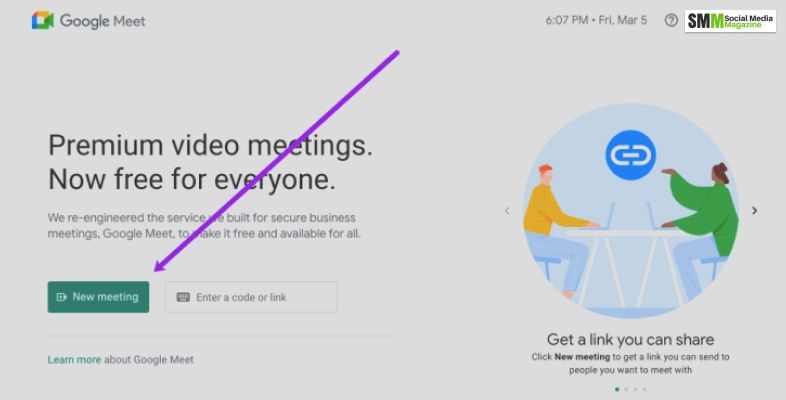
The online meeting organizing platform was first known as Hangout Meets. It was first released in the year 2017 on March 9. It is one of the best video communication platforms that Google has developed.
Initially, only up to 30 participants could enter the chat room. The platform was also scheduled to stop all operations in the year 2021 because it did not see much impact. However, as we all know, the universe has other plans.
Amid the Covid-19 pandemic, Google saw that the need for the video conferencing platform increased tremendously. This also increased the number of per day users to more than a hundred million users (100 million).
Realizing that it is facing a lot of competition from a similar platform, Zoom, Google decided to suspend the restriction of the 1-hour limit for unpaid users. And the rest is history.
At present, Google Meet is one of the most popular and the most used platforms on the planet. The platform has also announced in June 2022 that it will merge with sister company Google Duo.
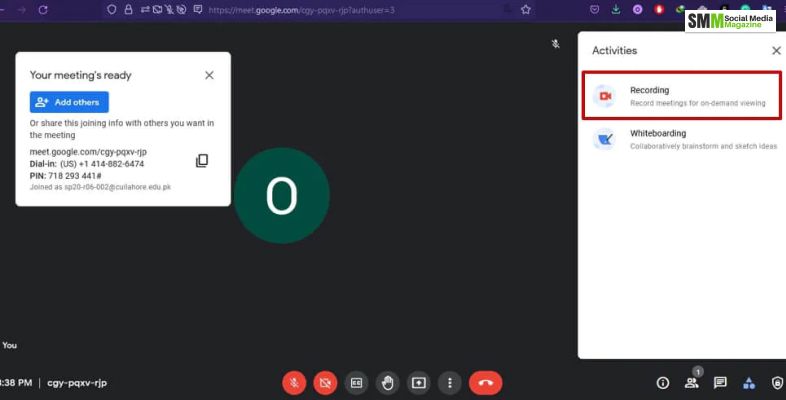
If you are looking to record a meeting on Google Meet, then you have found the right place. In this article, I am planning to guide you through the course of recording a meeting on Google Meet. So, hold onto your seats, and let’s get this journey started!
Before jumping on the ways of recording a meeting on the platform, it is important that you know whether you are eligible to record a meeting on google meet. The google Workplace Administrator will have to turn on the recording option for you to start recording.
You can record a meeting on Google Meeting if:
This is one of the most important things that you should know. You cannot record a meeting through your mobile. Only desktop users can do that. So if you are planning to record a meeting, make sure that you have opened Google Meet on your desktop.
If that is clear, let us start with the process of recording a meeting on the platform…
1. Open your google Meet App.
2. Click on either Join or Start a meeting.
3. Click on the Activities Option that is present at the bottom right of the page. The Activities option looks something like this:
4. After clicking on the Activities option, you will see the “Recording” option.
5. Click on “Start Recording.”
6. After the above step, a pop-up window will appear on the screen.
7. Click on the ‘Start’ option that appears in the pop-up window.
8. Recording will start. All the other participants in the meet will get the notification that the screen is being recorded.
When you want to stop the recording, you will have to do the following steps:
Pro tip: Did you know that you do not have to stop the recording? Google Meet automatically stops recording when the participants leave the meet.
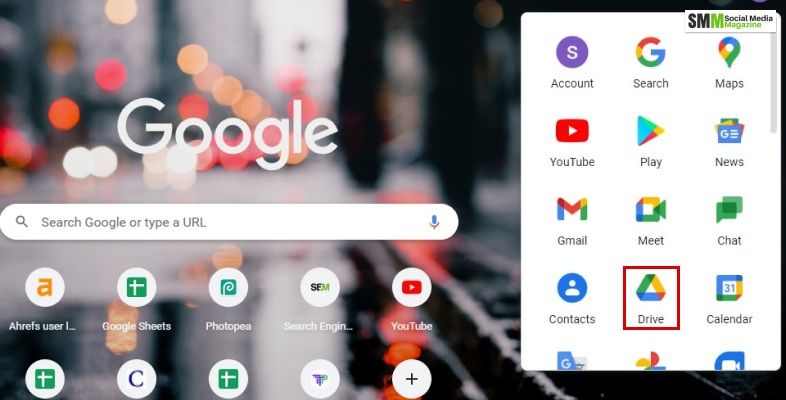
After recording a meeting on Google Meet successfully, one of the most important things is to know where to find the recorded meeting.
Generally, the meetings are saved in the Google Drive of the organizer of the meeting. However, there are chances that this destination will change.
There may be cases when the meeting organizer had to leave the meeting. During these times, Google will send the link of the recorded meeting to the original creator of the event.
To access the recording of the meeting, you need to follow the steps:
You will be able to see all the recorded meetings. From here, you may download, share or save a recorded meeting.
In case you wanted to know if you can record on google meet for free, the answer is YES. You can totally record your meetings on the platform Google Meet without having to pay the price.
When you open the Google Meet platform, you need to open the settings option. After clicking on it, you will have to check the video settings to change from the customizable option.
After you click the ‘Recording’ option, you will be able to decide who can record the meetings.
In order to record the meetings on Google meet, you need to have the permission of the Google Workplace Administrator. Only the organizer of the meeting and the people who work in the same organization can record the meeting on Google meet.
Google Meet is one of the best video conferencing apps and online platforms out there at present. One of the tool’s best features is that it lets you record your meetings on the platform.
You can record the meetings on the platform after getting permission from the Google Workplace Administrator. You need to be the organizer of the meeting to record the meeting. Your recorded meetings generally get saved in the Google Drive of the organizer.
If you were looking for how to record on Google Meet, I hope you have found this article helpful. If there are any other queries related to the same, feel free to ask them in the comment section below. Till then, stay safe!
Read Also:
Ankita Tripathy loves to write about food and the Hallyu Wave in particular. During her free time, she enjoys looking at the sky or reading books while sipping a cup of hot coffee. Her favourite niches are food, music, lifestyle, travel, and Korean Pop music and drama.