Why Companies Are Relying on HR Agencies for Executive Search
Barsha Bhattacharya, 3 days ago

Barsha Bhattacharya, 4 days ago

Barsha Bhattacharya, 4 days ago

Barsha Bhattacharya, 2 weeks ago

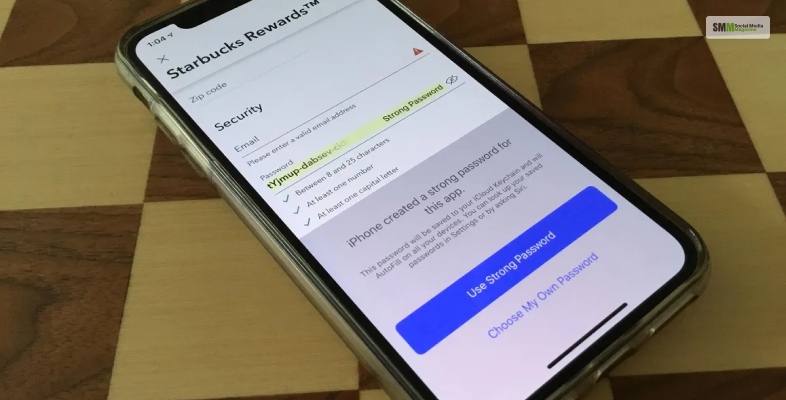
There are times when we forget passwords on our iPhones. So, what to do after that? There might be some important information that may need. You can view forgotten passwords and important information on your iPhone. All you need to do is access your saved passwords on iPhone and then retrieve those.
But do you know the procedure? You can view and copy your passwords. Later you can add security questions as well. The passwords are stored on your iPhone with encrypted account information. There is iCloud Keychain that secures all the information up to date, and you can access the information from any device. Also, the information is up to date.
Go through this article to know all the important details.
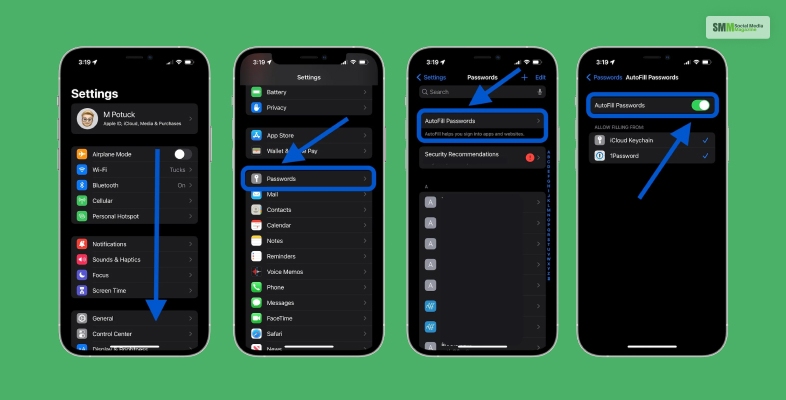
You can view your saved passwords and then copy those for an app account or a website. For any account where you need to put a password, here are the steps that you need to follow.
Read More: How To Monitor My Child’s Snapchat On iPhone

There might be a need to view and copy passwords for your Wi-Fi network. Here are the steps that you need to follow.
If you are already connected to a Wi-Fi network, then you can see the name of the network at the top of your screen. You will find a list of saved Wi-Fi networks at the top right corner, you will find the edit option.

There is an option through which you can keep notes about security questions, key information, PIN numbers, and any relevant details.
If you face any problems while opening the notes later, follow these steps.

First, you need to visit Settings and then click Passwords. Follow the same process to go to an account. You can either click on the navigate icon or follow these steps.

Follow these steps to remove an account from the iCloud keychain and from your iPhone.
You need to keep in your mind that you are not removing your account from the app or from the website where you created it earlier.
Read More: How To Start An Onlyfans Without Followers – The Steps To Success
Here are some questions and answers about saved passwords on iPhone that you might find interesting.
Ans: To get your saved passwords, you need to follow these steps.
1. First, open your laptop, computer, or smartphone.
2. Now open Google Chrome.
3. At the top of the right corner, you will find Profile Passwords. Click on that. If you find issues while finding the Password icon, then you can go to More Settings Autofill. And then click on the Password Manager.
4. There is every password that you ever saved. You can click on the show, delete, edit, or even export any password.
5. You can now click on the Show Password on the right of the website.
Ans: Here are the steps that you need to follow to retrieve Passwords on your phone.
1. First, open your tablet or smartphone.
2. Now, you need to open Google Chrome.
3. At the top right corner, you will find the More option. Click on the option.
4. Now, tap on Settings, and then you will find the option Password Manager. Click on that.
5. You can either edit, export, show or delete passwords.
6. You can tap on the password that you want to see by clicking on the Show Password.
7. You can remove any password as well.
Ans: If you ever mistakenly or accidentally delete keychain passwords from your iPhone, then follow this process to restore the keychain passwords.
1. First, you need to go to Library.
2. Now, click on the Keychains Folder.
3. There, you will find the restore option, just click on it.
4. You can select any preference files from the Preference Folder. You will find it in the Library option.
I hope you get every little bit of information about the saved password on your iPhone, how to delete passwords, and every other information. You can also remove a password or a passkey from iCloud Keychain and iPhone. You just need to follow the same steps as every other process.
After you navigate to the account option, you can either delete or remove any password or passkey from iCloud Keychain or iPhone. If you do this, there will be no password or passkey deleted from the website or app.
If you find this article interesting, feel free to share and give your valuable feedback.
Thank You.
Read Also:
Abdul Aziz Mondol is a professional blogger who is having a colossal interest in writing blogs and other jones of calligraphies. In terms of his professional commitments, he loves to share content related to business, finance, technology, and the gaming niche.