Resources for E-Commerce Business Success
Nabamita Sinha, 3 days ago

We all love Twitter.
No matter what we are looking for in our day-to-day lives, Twitter has it all covered for us. Other than our daily entertainment, Twitter is a great place for business and marketing at the same time.
Twitter marketing is huge right now, and social media managers have been very much involved in it for a long time. Tweeting on a specific time and date to be relevant and trending.
But to make your work much easier, it is best to schedule tweets ahead of time and relax the rest of the time. If you wanna know more about scheduling tweets, then all you need to do is keep on scrolling.
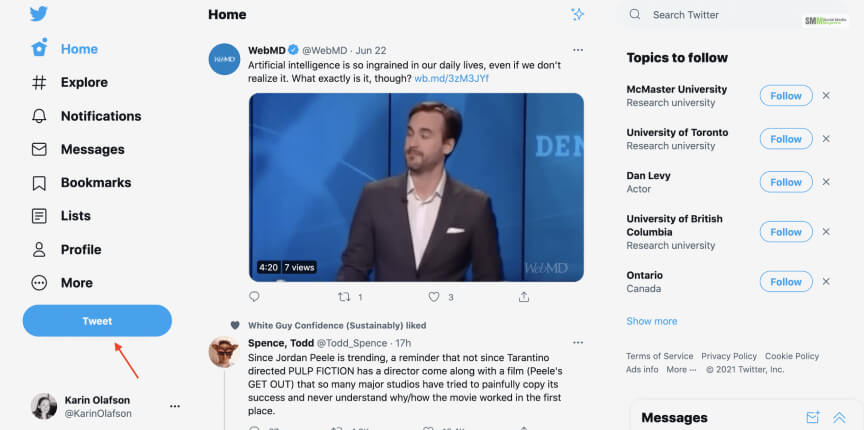
If you wanna know how to schedule tweets on Twitter, then all you need to do is follow the steps below.
“When you open Twitter, you’ll see your timeline. To get started, click the big blue Tweet button at the bottom of the menu on the left side of the screen.”
“Write your post and include any mentions, links, media, and hashtags. You can also choose who will be able to respond to the Tweet: everyone, only the people you follow, or only the people you mentioned.”
“This is the schedule button or the fifth and final icon in the toolkit at the bottom of the Tweet composer.”
“Set the day and exact time you want the Tweet to go live. You can also specify the time zone.”
“That’s it! You’ve just scheduled a Twitter post.”
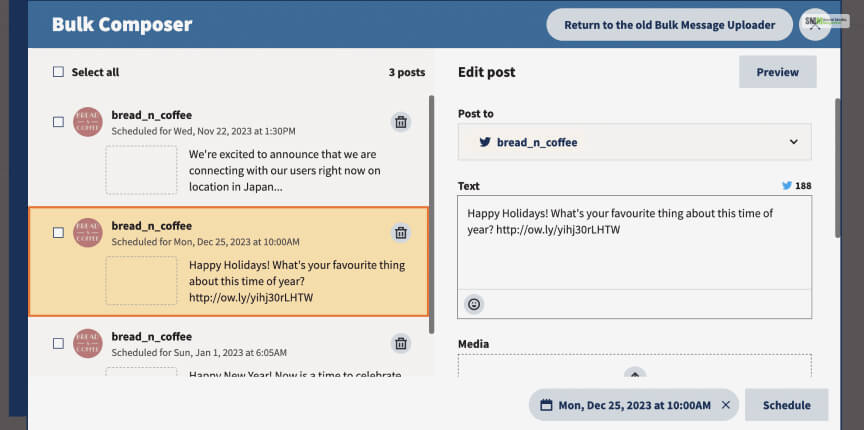
Now, if you wanna know how to schedule multiple tweets, then here are the steps that you need to follow through.
“Click on Publisher (the fourth icon in the left-hand menu), navigate to Content, then choose Bulk Composer from the menu.”
“Make sure you’ve included the date and time you want each Tweet to publish in column A and the post copy in column B. Keep the copy within the 240 Twitter character limit. Add a link in column C, if you want to include one in the post. Remember to use the 24-hour clock format for time.”
“Select which Twitter account the posts will publish to.”
“At this point, you can also decide whether you want to shorten the links you included using Hootsuite’s URL shortener, Ow.ly, or keep them in full.”
“Click on the box to the left of a post to fix any errors, or to upload photos, videos, or emojis. Here, you can also adjust the publishing date and time.”
“When all looks ready to go, click the box to the left of the Tweet to select it. Or choose the Select all option. Then, click Schedule selection.”
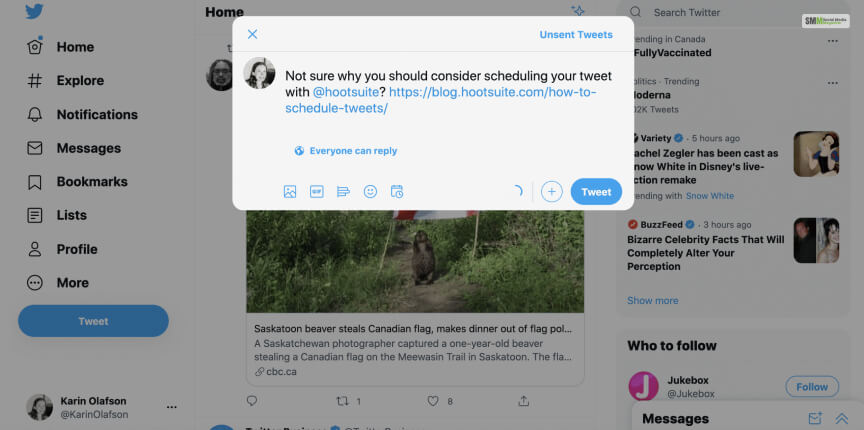
Now, it is possible that you wanna view the tweets that you have already scheduled, and then you can view that as well. Here are the steps on how you can do that.
“Go to the Publisher. This is the fourth icon in the left-hand menu.”
“Choose your view. The Planner offers a calendar view of your scheduled Tweets. You can also click Content, then Scheduled to view a list of your scheduled Tweets.”
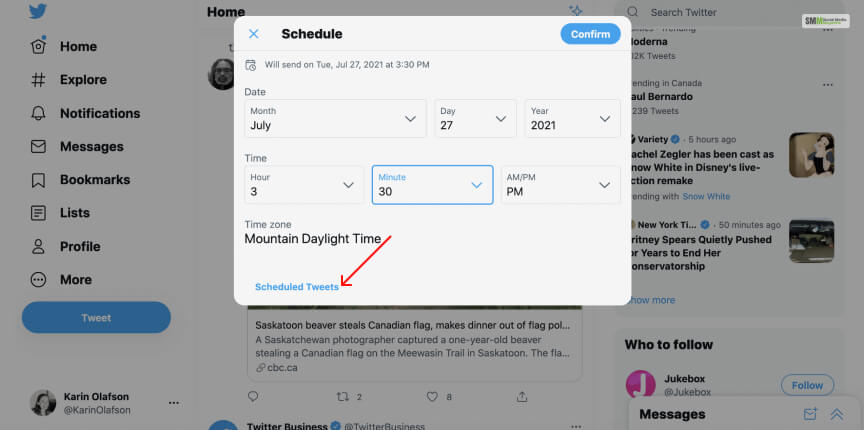
Now, it is possible that you might wanna edit the scheduled tweets then there is a process for how you will be able to do it as well. So, all you need to do is go through the steps given below.
“Click on the Publisher icon, then find the Tweet in either the Planner or Content view.”
“If you’re editing via the Planner view, clicking on the scheduled Tweet brings up a larger preview on the right side of your screen. There, select Edit.”
“Maybe you want to add a second photo, fix a typo, or add more hashtags.”
“Click Save edits. That’s it!”
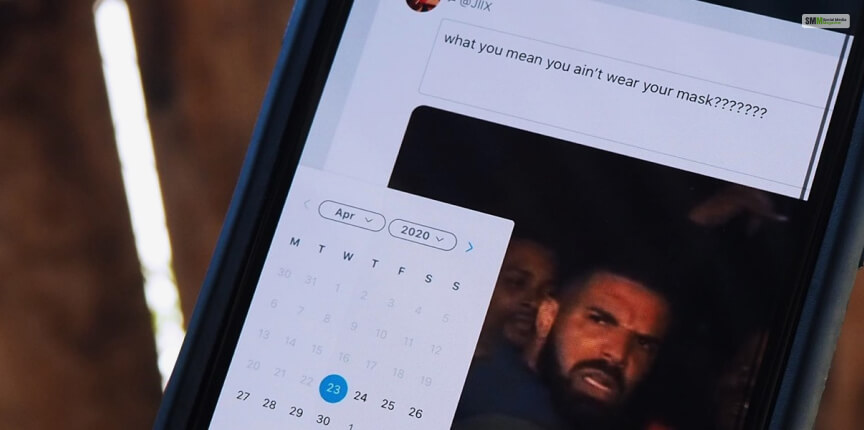
Now, it is quite possible that you won’t have access to a laptop or desktop at all times, and you have to use your mobile to schedule tweets. But now, how are you going to do that? If you wanna know, then scroll down below.
“When you log in, you will see your Streams. From there, click Compose at the bottom of the screen.”
“Write your post. And click Next.”
“Click Custom schedule.”
“Choose your publishing day and time. And click OK.”
“Your post is ready to go! You’ll get a confirmation that everything worked. And you’ll be able to see the Tweet you scheduled in the Publisher.”
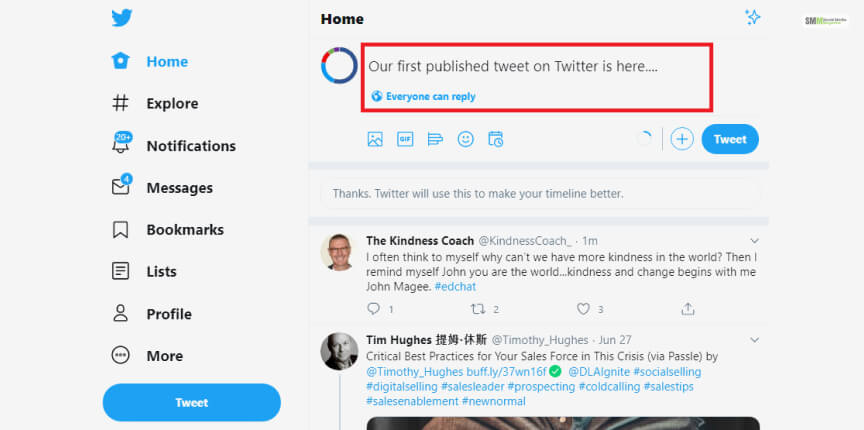
When you are using the Twitter web, the process of scheduling tweets might be a bit more than that of your phone app. So, to know how to schedule tweets on Twitter Web, keep on scrolling through the article.
“Log in to ads.twitter.com.”
“Go to the “Creatives” tab.”
“Click on “New Tweet” in the top right corner.”
“It will lead you to the Tweet Composer. Create your Tweet here.”
“Choose a category for your Tweet. Selecting the “Promoted-only” option will deliver your Tweet only to users targeted in a Promoted Ads campaign, not organically to your followers.”
“Once your tweet is ready, select the down arrow button next to “Tweet.”
“Choose “Schedule” from the drop-down menu.”
“Select the date and time you want your scheduled Tweet to go live.”
Now, you might be asking me why it is important to schedule tweets ahead of time, so here are a few points that you can take into account. If you wanna know the reason why, then scroll down below.
“You can ensure a consistent posting schedule by scheduling tweets in advance. This is particularly useful if you are managing a business or personal brand account and want to maintain a regular presence on social media.”
“Preparing and scheduling tweets ahead of time allows you to be more efficient with your time. Instead of constantly interrupting your workflow to compose and publish tweets throughout the day, you can set aside specific blocks of time to plan and schedule your tweets.”
“When running marketing campaigns or time-sensitive promotions, scheduled tweets allow you to plan and coordinate your messaging in advance. You can set up a series of tweets that align with your campaign objectives and have them go live at specific times to generate buzz or create a consistent narrative.”
“Schedule tweets on Twitter and create a flexible social media strategy. You can plan and organize your content calendar, experiment with different posting times, and ensure that your tweets go out even if you are unavailable or occupied with other tasks.”
Now, if you have started to schedule tweets, then here are a few helpful tips that you might find helpful while scheduling tweets.
“Keeping on top of the latest Twitter demographics is important, but it’s also essential to know who your unique audience is. If you know who your audience is and when they’re more likely to be online, you can use that information to make well-informed scheduling decisions.”
“That means posting your content at a time when your audience is more likely to see it and engage with it. If you need help sorting out your audience, check out our guide to creating audience personas.”
“Monitor your post’s result, see which type of content your audience usually likes, see their interests, and most importantly, when they are likely to be active. Wrap all the essential information and start creating the content based on your audience’s interest; you will definitely see a major change in your engagement levels.”
“Is your audience global or local? Keep time zones in mind when scheduling posts. For example, if your business is based in the United States but also gets high engagement from followers in Japan, consider scheduling posts at both 10 a.m. and 10 p.m. EST to reach both audiences.”
“Scheduling Tweets at optimal times — or, when your audience is online — will increase engagement. Figuring out your best time to post on Twitter is really important to create engagement. You need to know exactly when your audience is active to make the most out of the tweets.
The tweets you post at the right time gather the most engagement and have the maximum number of impressions!”
“Twitter analytics will tell you how your audience is engaging (or not) with your content. If you notice engagement dips for Tweets you’ve published in the evening, but peaks for posts published in the morning, schedule future posts to line up with when engagement is highest.
Learn more about the numbers (and what they mean) from our Twitter analytics guide.”
“Just because your Tweets are written and scheduled doesn’t mean you can forget about them. In fact, keep an eye on everything you’ve scheduled. The world moves fast and a Tweet you scheduled weeks ago might now be irrelevant, out-of-touch, or even problematic.
Whenever that’s the case, pause or delete scheduled Tweets to avoid any mishaps.”
“Filling your social media calendar to the brim is not really that smart. Sure, you would have tweets for all days of the week, but what would you do if all the good slots were booked and you wanted to post something on the spot?”
“A new trend might blow up Twitter, Cloudflare services might go down again, or Internet Explorer could come back. And since your calendar would be full of previously scheduled tweets, you would miss out on the opportunity to cash on it.”
“So what exactly should be your game plan? Fill up most of the spaces in your calendar and keep around 20% of slots empty. And if these trends pop up at the time of filled slots, you can adjust them using the empty spaces.”
Well, there you go; after going through this detailed step-by-step guide about how to schedule tweets ahead of time, you are not gonna have any more problems regarding this. Now, if you think this article was quite informative for you, then give this article a like and comment down below at the same time.
More Resources:
Nabamita Sinha loves to write about lifestyle and pop-culture. In her free time, she loves to watch movies and TV series and experiment with food. Her favorite niche topics are fashion, lifestyle, travel, and gossip content. Her style of writing is creative and quirky.