Resources for E-Commerce Business Success
Nabamita Sinha, 4 days ago

Snapchat notified them years ago that they were planning to launch Snapchat Web, which they finally did in July 2022. Now, Snapchat Web is available worldwide to all its users. When it was launched, the web version was only available for Snapchat+ users in New Zealand, Australia, the US, Canada, and the UK.
Snapchat web has come up with various features as well. You can do voice chat, video calls, and take snaps with it. There are options for reacting to chats in mobile apps, which you will also get in the app’s web version.
Moreover, there are more than ten lenses available for video calls. Let’s dive deep into the web and explore what Snapchat Web offers.
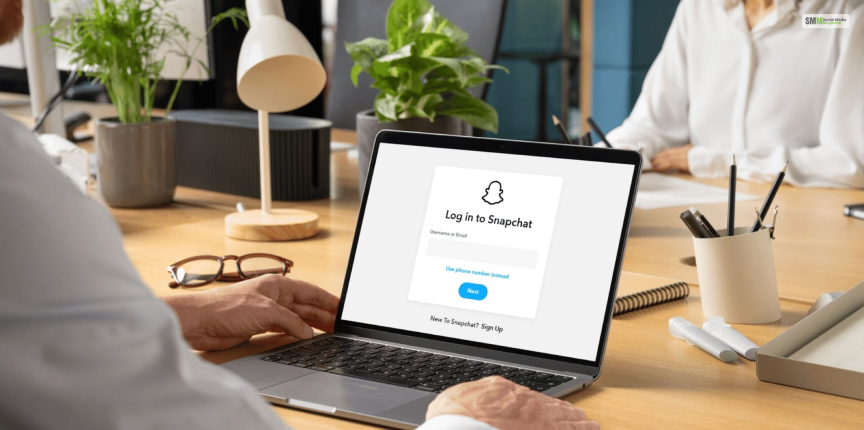
Snapchat has always been exclusive to phones. There was no feature for accessing the messages from the computer. Social media platforms like Instagram and Facebook always allow users to communicate through web apps. However, Snapchat did not have that feature till 2022.
This increased your options for communicating with your groups or friends. You can keep this as a companion along with the smartphone app. Here is how you can log in to Snapchat web.
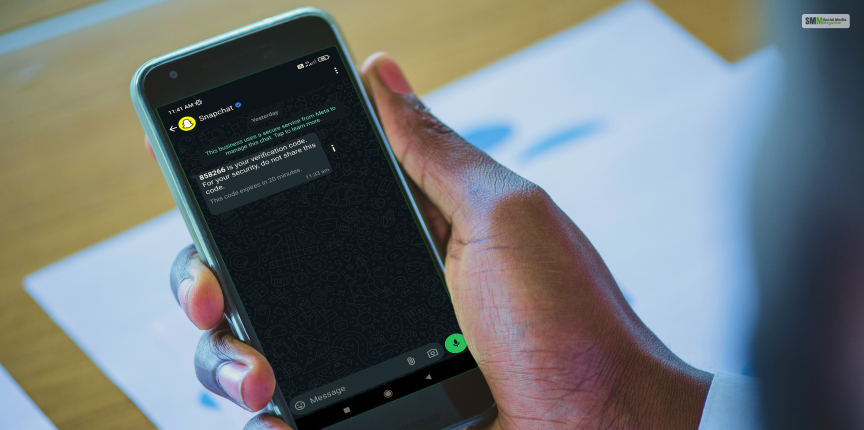
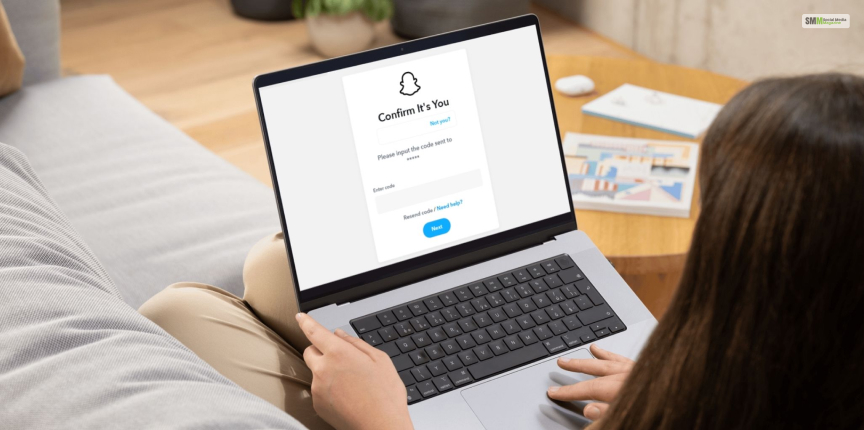

After this, you will pick up from where you left off on the mobile app. When you use Snapchat from your pc or laptop, your Bitmoji avatar comes with a laptop and lets people know that you are using the platform from your desktop.
Moreover, if you leave the window and take on another task, the Snapchat window disappears because the web version has a privacy screen feature. Currently, Snapchat is limited to Microsoft Edge, Safari, and Google Chrome. And there is no chance to access it from any other browser.

The user interface of Snapchat Web is designed in a way that it can be used easily, and it is intuitive. It has:
Clean design: The app’s clean interface is helpful to the users. There are no unnecessary elements or clutter.
Core features: You can access the buttons easily, and the core functions like chat, capture, and effect are quite prominent.
Swipe-based navigation: You can navigate between various scenarios by just swiping right and left.
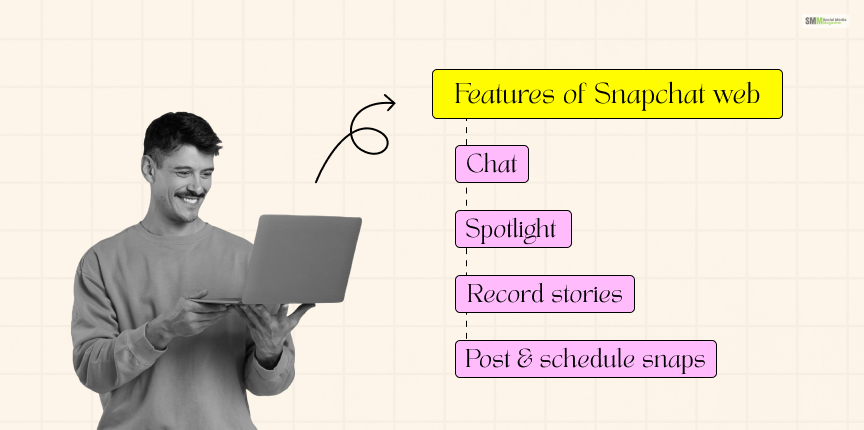
Let’s look into the features of Snapchat Web so that you know how to use Snapchat for your PC and make use of these features to the fullest. Here are some of the best features. Also, if you are using the platform for business purposes, you can leverage these features.
One of the latest features that Snapchap Web has launched is chat, meaning you can communicate with your friends and exchange messages with the target audience from your computer. Moreover, you can send them snaps and pictures as well.
This is the section where you can find popular videos on the platform. In Snapchat web, you can access those by clicking on the link from the top. When you check these snaps from Snapchat, you stay updated on the latest trends and clearly understand the type of content people are looking for in social media.
Recording stories using the phone camera is more common as it is more practical. You can use a laptop camera or a webcam for recording as well. However, you will have to grant access to the computer’s microphone and camera to go ahead with it.
When you are done recording the stories, you can publish them for your friends and audience or send them to a group if you have content for a particular audience group.
If you have recorded something outside of the platform, and want to post it at a particular time, with Snapchat web, you can do that as well. You can schedule your post for a time, and it’ll get uploaded even if you are not in front of your computer.
All you have to do is upload the file with all the details and descriptions. Insert all the hashtags that you want as well. After you are done preparing the entire content, define the day and time when you want to publish the snap.
This feature is very useful for those preparing a content calendar and wanting to publish everything on time. This way, you can avoid missing that perfect time to post.
These are some of the striking features of Snapchat’s web. Its other features are similar to the ones you have in the app.
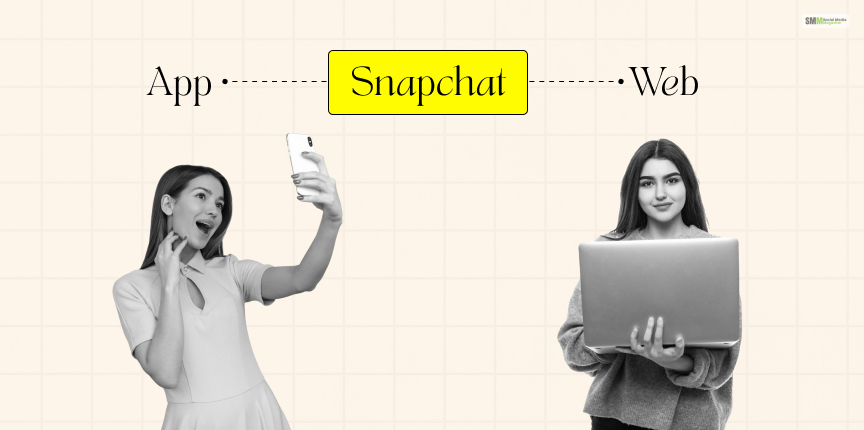
Snapchat Web has made it easy for people to chat from their computers. However, there are certain differences you will notice from the app in terms of features and functionality. Here are those differences mentioned.
| Features | Snapchat Web | Snapchat Mobile App |
| Chat | Present | Present |
| Bitmoji | Absent | Present |
| Snap | You can take, download & send snaps only | You can send, receive, download, view & share snaps to Snap Maps and Story |
| Settings | Only basics | Full options for settings |
| Snap map | Absent | Present |
| Discover & spotlight | Discover content can be accessed, but the engagement is different. | You can browse seamlessly. |
| Add Friends | Present | Present |

Snapchat Web has several advantages, especially for those who spend a long time on their computers. Here are some of the benefits of Snapchat Web mentioned:
The web version of the platform allows you to multitask efficiently. This is an amazing option for those who spend a lot of time on their computers. You can make calls and chat with people while doing something else without having to look at your phone repeatedly.
Voice and video call on a large screen enhance the user experience. More so if you indulge in group calls. This is a good choice for those who are working on group projects or professionals working together on remote assignments.
Desktop notifications help you stay updated and connected with calls and chats. For users who are not always on their phones, this feature ensures that they do not miss out on those important messages.
Snapchat web promises a good user experience without relying on just their phones. This is useful for those who are not always on their phone and prefer using a laptop or desktop.

The app’s web version is an amazing addition to the Snapchat world, but there are also certain drawbacks. If you know the limitations, then you will know what to expect and what not to.
One of the popular features of Snapchat is its AR lenses and camera filters. However, this feature is not available on the Snapchat web. This means there is no option for taking Snaps or using lenses on the web.
Even though the web version has access to some stories, you still need to complete access to the Discover section, which contains all the content from influencers, publishers, and creators.
Snapchat web is limited to browsers like Google Chrome, Microsoft Edge, and Safari. You will not be able to log in from any other browser.
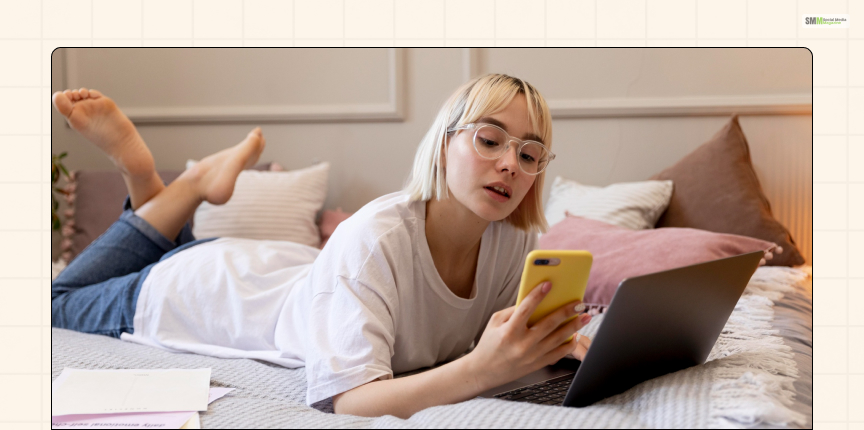
Snapchat web is well designed, keeping the app’s security in mind. When you log in for the first time, you need to verify your identity with the help of the mobile app and go through the two-step authentication process. This added layer protects the people from unauthorized access.
Moreover, the web version also has end-to-end encryption for messages, ensuring the chat is secure and private. This precaution is necessary for those sharing personal or sensitive information through the platform.
Also, if you are inactive for a certain period, Snapchat will log you out. This feature of automatically logging people out adds to its security. This prevents a user from accessing the account if someone else has left the computer unattended.
Here are some helpful tips to get the complete experience of the web version:

Well, there could be problems with accessing your web account. However, there is no need to worry. You can troubleshoot with the following steps:
Ensure that the connected network is stable and strong. To ensure that this is the actual cause behind the problem, connect the device to your mobile data or any other network and you will have a definite answer.
If you are facing issues with loading the webpage, it could be because of cookies and browser cache. Go through the browser settings, select cookies and cached data clear all these browsing data.
Ensure that you are using the latest version of the browser. Old browser versions are not compatible with the online features.
Restarting the device often gets over the momentary glitches and you can access the web features quickly.
There are often service interruptions and occasional downtime on Snapchat, which can also affect the web features. Try to figure out the issue causing the problems with the services through social media or any technical website that tracks this kind of outage.
Moreover, if nothing else works, contact Snapchat support. If you have tried all of these methods and are still facing issues, then it is best to contact Snapchat support. Look for options where you can report the issues and communicate with the support them through their page.

You can enjoy the dark mode of Snapchat Web in just a few steps:
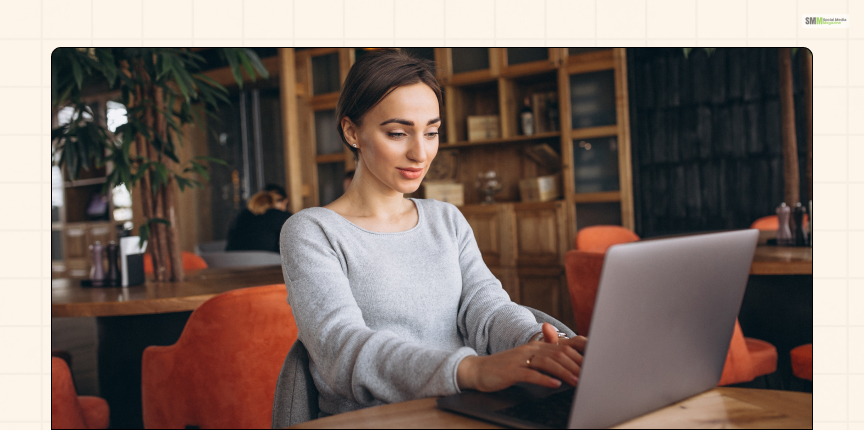
Just follow these few steps to have a shortcut icon on the desktop:
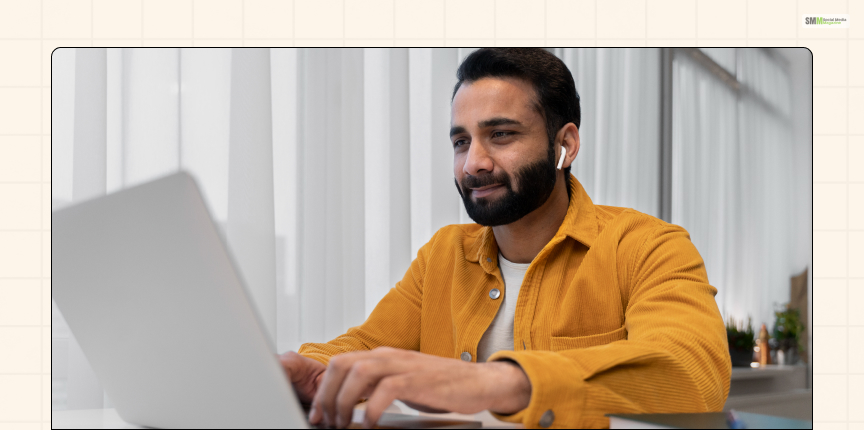
When you start using Snapchat web you smoothly transition to a bigger screen from your smartphone. The web version has limited features, but it is perfect for messaging and sending Snaps. This helps you stay updated with your chat when you are not using your phone.
It is like another option to access the platform without your phone. Also, if you install the shortcut icon on the desktop, you get to launch the app faster than when you manually open the web browser.
Read Also:
A self-proclaimed Swiftian, Instagram-holic, and blogger, Subhasree eats, breathes, and sleeps pop culture. When she is not imagining dates with Iron Man on Stark Tower (yes, she has the biggest crush on RDJ, which she won’t admit), she can be seen tweeting about the latest trends. Always the first one to break viral news, Subhasree is addicted to social media, and leaves out no opportunity of blogging about the same. She is our go-to source for the latest algorithm updates and our resident editor.