CampSnap: The Screen-Free Digi Camera
Nabamita Sinha, 13 hours ago

Are Twitter notifications not working?
You are not alone in your search to find an answer.
Generally, you get one answer, and that is it, yet they do not work.
Do not worry!
We have compiled a few of the solutions that can help you get your regular push twitter notifications.
Before we get into the solution, let us first discuss what the problem is!
Twitter notification is that small chime alert you get when someone retweets, likes, or replies on your formerly known Twitter (now X) platform.
The few known reasons why you are not getting your notifications are as follows:
These are to name a few, but there could be other serious reasons like:
We will be discussing it all further.
Without any further ado, let’s get into how to make your Twitter notifications work.
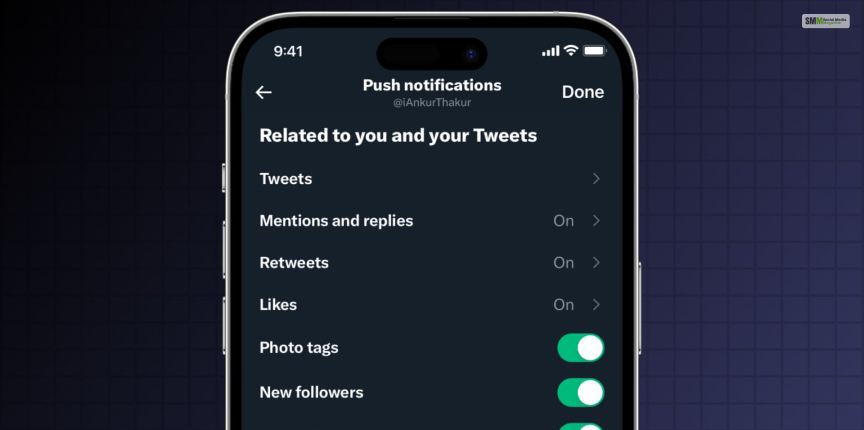
Check your push notifications in your Twitter settings. Here is how to check:

Your forgotten mobile settings could also be a reason behind not receiving Twitter notifications. Here is how you can check:
Over here, you can also specify other pop-up notification settings. Plus, add a separate notification tone for your Twitter notifications.

Sometimes, it is not your notification settings. Your X application could be lagging. However, do not worry. There is a way to fix it as well.
Now, your X is no longer lagging, as all the lagging history has been cleared.

If your X is still lagging after clearing the cache, and you are unable to receive Twitter notifications, there is another solution.

Sometimes, your phone uses background data to push notifications when the application is not open.
Here is how you can switch on your push notifications:
Some are hesitant to switch on background data as it can drain the battery. The impact is less when you do it for just one application. Still, you shouldn’t switch it on if you are outside and running low on battery.
At times, when you switch on your ‘Battery Saving’ or ‘Data saving’ mode for Android, it automatically switches background data. So, do check it once.

This is a setting we often forget to switch off. This can impact not only your Twitter Notifications but also others.
Here is how you can check whether your phone is on ‘Do Not Disturb.’

At times, it is not your phone or your application. Poor internet connection is a major reason for you not receiving your notification.
It is not just with X in particular. Sometimes, we can face this issue with any other form of social media when the connection is poor.

In the newest version of X, you can also filter out low-quality content. Although this improves your X experience, it can automatically switch off your Twitter notifications. The application might not deem certain content as ‘quality’ and prevent push notifications.
Open your Twitter account> Go to the notification.
There you will find the ‘Quality filter’ option. Simply switch it off.

Now, coming to a more serious issue. If you have been in the influencing game and not receiving X notifications, you are familiar with shadowbanned.
Here are some of the signs that your account is shadowbanned:
Why your account reached that point:
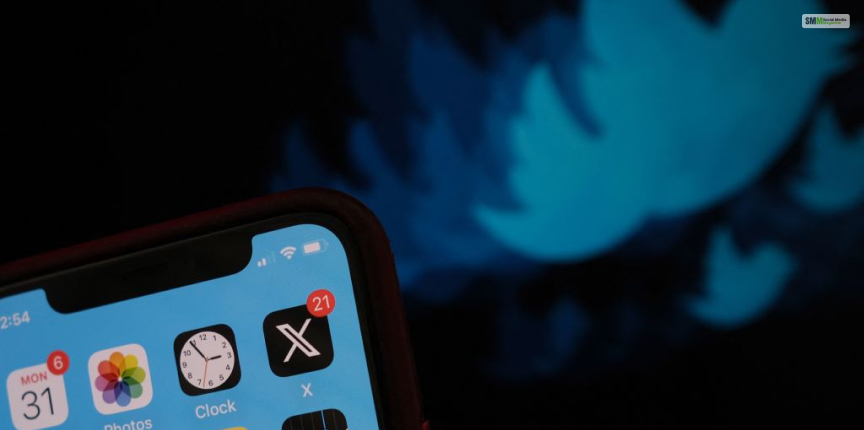
Not getting your Twitter notifications is one thing, but are you also seeing other suspicious activities? For example
These are common signs of accounts being hacked. This is the time you should change your password immediately and contact the X support system.
More Resources:
Abdul Aziz Mondol is a professional blogger who is having a colossal interest in writing blogs and other jones of calligraphies. In terms of his professional commitments, he loves to share content related to business, finance, technology, and the gaming niche.

Nabamita Sinha, 13 hours ago