Resources for E-Commerce Business Success
Nabamita Sinha, 2 days ago
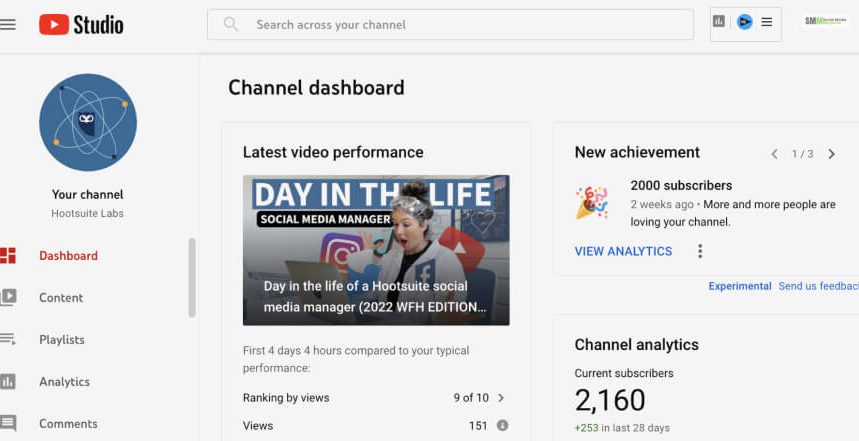
If you don’t have a YouTube channel, then it’s highly unlikely that you will know what YouTube Creator Studio is. If you wish to publish a new video on YouTube, then you have to open your Creator Studio and publish all your content from there.
It is similar in functionality to the TikTok Creative Center. It gives you a lot of creative control over what’s there on your channel. This includes the ability to check your channel analytics, optimize your content, check for copyright strikes, edit your channel layout and design, and, most importantly – upload new content.
If you wish to grow your new YouTube channel to rival the likes of PewDiePie, Shroud, and Dr Disrespect, you are in the right place. Keep reading this post till the end to learn how to use the Creator Studio effectively.
Learning how to use the YouTube Creator Studio to grow is one of the best tips for becoming a successful YouTuber that I can give to all aspiring YouTubers.
If you wish to see thousands and millions of views and subscribers on your channel and videos, then learning what you can do using the YouTube Creator Studio is essential here.
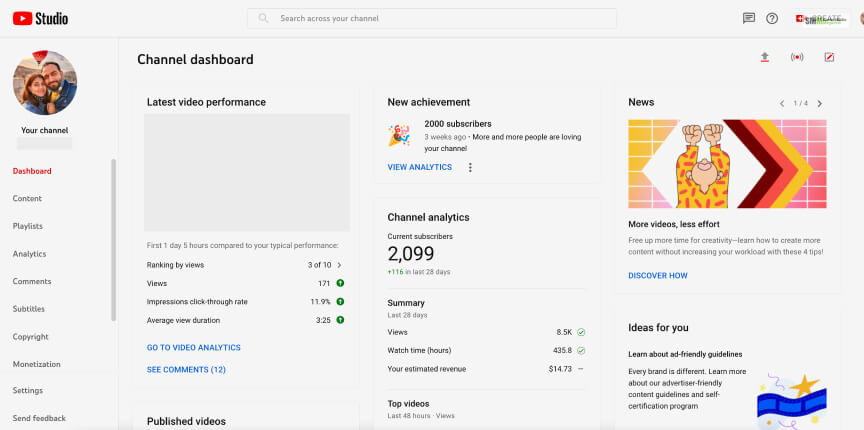
The first aspect of YouTube Creator Studio is accessing and managing your content using its dashboard. You will find your dashboard on the homepage of your YouTube Studio.
Your dashboard provides you access to every other feature of the YouTube Creator Studio, which I will explain one by one down below.

In your YouTube Creator Studio, you will find a tab called Content. If you click on it, it will take you to a new page where you will be able to access all your uploaded videos and YouTube Shorts.
The main purpose of accessing this is to optimize all your videos for maximum visibility. Just like how SEO professionals are responsible for cracking the Google ranking and social media algorithm, you have to do the same to outfox the YouTube algorithm as well.
You can use this tab to monetize your YouTube videos as well. You can simply select any monetizable video and click on Monetization to turn it on or off.
Therefore, to optimize YouTube videos on your channel, follow these steps below:
Once you appear on the video editor, you will be able to optimize various aspects of your video, like:
Making the video title as catchy as possible, along with sticking to the topic of the video, is crucial. It should be as catchy as possible to make every doom-scroller interested in watching the video, even if they are unfamiliar with the topic.
Along with the title, your video description shall also be catchy. It should also state the main facets of your video. Plus, if you have any affiliate marketing links, remember to place them here. In addition, ensure that you are using SEO-friendly keywords sprinkled in the video description to make them rank higher.
Tell me honestly – how many Along with the title of the video, the thumbnail is another important element of your YouTube video. I mean, tell me honestly – how many times have you clicked on a video because the thumbnail looked cool? Many times? Now you know why!
While we use specific searchable keywords while writing blogs to make them appear on your Google search, you can do the same with YouTube videos as well.
However, instead of using keywords, we use hashtags – something you will be familiar with if you use Instagram. Just paste them in the video description for maximum reach. However, please don’t stuff your description with tags. That’s a big no-no.
Just like categories in a blogger’s cauldron, YouTube videos must also be columnable under a category. For example, if you post a gaming video, then categorize it under the “gaming” tag.

Ah, playlists. I know you have a playlist for everything. You have different playlists pertaining to different music genres and specific types of content you watch on YouTube. Therefore, to make it easier for people to differentiate your content, it’s best to arrange them in playlists.
For example, if you have a cooking channel, you can have different playlists for different kinds of dishes, like fish, chicken, beef, veg, and more!
Plus, if you want to use YouTube Creator Studio to increase your watch time, sorting your playlists is the best way to do so. But how?
This is because if your YouTube auto-play is on, then the videos on your playlist will be played to viewers one after the other. This automatically increases your views and your watch time as well – hitting two birds with one stone!

As a YouTuber, you must know how to use YouTube Creator Studio to check your channel’s performance. Analytics here pertain to checking out metrics regarding your channel, like views, watch time, retention, and more. You can also find out what is the best time to post on YouTube as well from here!
However while starting out, there are two key metrics here that you must focus more on. They are:
Retention is the metric that shows how long your viewers watch your videos.
For example, let’s say you upload videos that are 10 minutes long. If your viewers watch them for only 3 minutes and then stop watching the video or skip it, then your audience retention score will be low.
However, if most of your viewers watch your videos for more than 7 minutes on average, your audience retention score will be higher.
Here’s how you can increase your audience retention rate:
Watch Time is one of the most important YouTube metrics. It defines the total time your videos have been seen. However, YouTube watch time is not limited to only your videos. Even your shorts get counted in your watch time (especially as total views).
This is an important metric since having a high watch time will make you eligible for the YouTube Partner Program and for YouTube monetization as well. Becoming a YouTube partner will help you run YouTube Ads on your videos, helping you earn money from them.
While using the YouTube Creator Studio will not automatically increase your watch time, it gives you access to check your current total watch time. If you wish to increase your watch time, here’s what you can do (apart from buying YouTube views):
Okay, here’s a pro tip for all YouTubers out there – try to build a community on YouTube. Depending on what niche you create content on, try to create a community around that topic full of like-minded individuals.
This is why checking your comment section from the YouTube Creator Studio for new content ideas and their thoughts about your videos and topics covered will help you understand what to do next.
Later on, when your channel blows up, you may have your YouTube moderator make a Community post on YouTube for better engagement!

Not everyone in the world is expected to understand your language, with your accent getting in the way as well. Therefore, to help people understand your video better, embedding subtitles is the smartest thing to do here. But how do you do so? By using the YouTube Creator Studio, of course!
Click on the video you want, and you will get the option to embed subtitles in various languages.
Creating unique content is not an easy task. Coming up with unique topics to generate the maximum interest is one of the best ways to grow your channel.
However, wouldn’t it feel bad if parts of your content get used (and monetized) by others on their channel? Plus, wouldn’t it be worse if you haven’t copyrighted your video and can’t do anything about it?
Reposting or using the content of others without their permission falls under copyright infringement. Therefore, you must use the Creator. Studio YouTube copyright claims to find videos that have done so. Hit that report button now before it gets too late!

Getting your channel monetized and earning money from it will definitely be one of your main goals as a YouTuber. But to do so, you need to use the YouTube Creator Studio to check if your channel and your videos are eligible for monetization or not.
To have your channel monetized, you need to qualify by meeting these criteria:
To make your channel unique from others, having a brand persona is necessary. This helps separate you from the millions of YouTubers out there.
However, branding on YouTube is possible mostly through visuals. Your video intro screen, thumbnails, profile picture, and your channel banner all play a great role in defining your brand.
Therefore, you can use the YouTube Creator Studio to edit and change all these elements. Your YouTube branding elements that you can change from here are:

The YouTube Creator Studio audio library has a vast collection of music samples and songs that you can use in your videos. These are not copyrighted songs, so you don’t need to worry about getting copyright strikes for using them.
Moreover, on the other hand, you can monetize your videos using music from this library!
Now that you know how to use the YouTube Creator Studio to effectively organize and optimize your channel, go out there and publish content that you want – content that we viewers want. Let me know in the comments if this post helped you in any way to grow your YouTube channel!
More Resources:
Abdul Aziz Mondol is a professional blogger who is having a colossal interest in writing blogs and other jones of calligraphies. In terms of his professional commitments, he loves to share content related to business, finance, technology, and the gaming niche.