Why Companies Are Relying on HR Agencies for Executive Search
Barsha Bhattacharya, 3 days ago

Barsha Bhattacharya, 4 days ago

Barsha Bhattacharya, 4 days ago

Barsha Bhattacharya, 2 weeks ago


YouTube TV brought a game-changing new feature that is Multiview. With this feature, you are able to view more than one channel on your screen at the same time.
This is a great way of saving time since you are keeping an eye on multiple channels at the same time. You can watch the sports channel, stock, or any other entertainment channel at the same time.

With the YouTube TV Multiview, if you wanna personalize the channels that you wanna watch, you can easily do that with YouTube TV Multiview. This feature was introduced on YouTube at the time of the 2023 March Madness.
At the time, some of the YouTube subscribers were lucky enough to get early access to the feature. That way, they were able to watch four different matches at the same time. They were also able to switch between one channel in order to focus on crucial moments.
Gemma Cheung, Engineering lead of YouTube TV, said, “We moved the processing requirements to happen on YouTube’s servers.
This allows all subscribers to use the features, regardless of their home equipment, because when it’s streamed to them, their device sees only one live feed, instead of two or four.”
The Multiview is a new feature that allows you to have an immersive experience with efficient viewing at the same time. It is one of the most innovative features that you can get on YouTube TV.
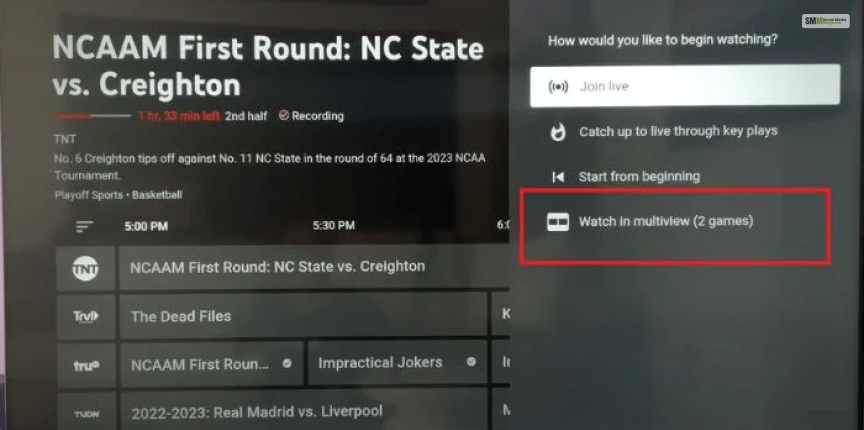
The steps of enabling the YouTube TV Multiview are really easy, like a cakewalk. If you are enabling it for the first time, then here are the steps that you need to follow.
Step 1: “Launch the YouTube TV app on your preferred device.”
Step 2: ”Start watching a channel or program of your choice.”
Step 3: “Swipe up on the touchpad or press the “Up” arrow on your remote.”
Step 4: “Scroll right to select another channel you want to add to Multiview.”
Step 5: “Repeat Step 4 to add a third channel if desired.”
Step 6: “Sit back and enjoy your customized Miltiview experience!”
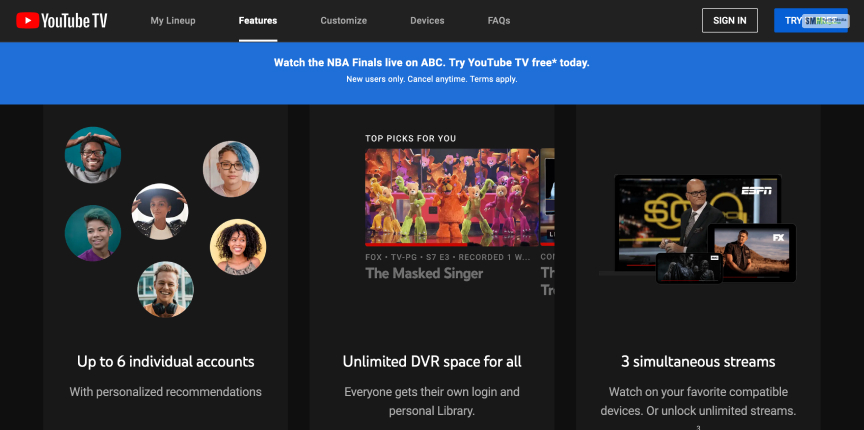
One of the biggest benefits of using Multiview is that you can easily cater and customize it to your personal preference. The feature of the Multiview screen is great for giving us a convenient and totally personalized way of watching multiple things at once.
Step 1: “While in Multiview mode, highlight the channel you want to move.”
Step 2: “Press and hold the ‘OK’ button on your remote or use the touchpad to drag the channel to your preferred position.”
Step 3: “Release the button or touchpad to set the channel in its new position.”
Step 4: “Repeat steps 1-3 for any additional channels in its wish to rearrange.”
Step 5: “Enjoy your customized Multiview layout.”

You might think that multiview is only limited to watching more than one channel at the same time. With YouTube TV Multiview, you get an enhanced experience of different features like DVR controls, switch to audio tracks, and access to program information.
Here are a few tips on how you can maximize your experience with Multiview.

The multiview feature is totally available on every device that is compatible with YouTube TV. Now you can watch YouTube TV on your smartphone, smart TV, computer, or tablet.
Along with that, YouTube TV multiview is also available and gives you a versatile and seamless watching experience throughout all the platforms.

According to Engineering Lead, YouTube TV Gemma Cheung, “Typically, when you think about a multiview experience, from a technical perspective, it requires a high-end user device to process and playback multiple streams at once and show them as one cohesive view on the screen.
But the great thing about YouTube TV is that it doesn’t require any high-powered equipment, so we had to get creative in how we brought this to life.”
She further explained, “In the absence of relying on end-user devices, we moved the processing requirements to happen on our side, on YouTube’s servers.
This allows all subscribers to use the feature regardless of their home equipment because when it’s streamed to them, their device sees only one live feed instead of two or four.”

Gemma Cheung said, “One of the great things about being part of the engineering org is helping to connect the dots.
Turns out, the Live team had already built a really powerful compositor to enable creators to go live together on YouTube and we had a lot of the tech required to build this great new feature for YouTube TV.”
“Instead of building something totally new from scratch, we could use what the Live team had already created and make adjustments from there for the YouTube TV platform and bring the feature to market faster.
On the flip side, it also brings new opportunities to make the live experience even better for creators, opening the door for new features like adding commentary to videos.”
Well, there you go; from this detailed review, you can very well understand why the YouTube TV Multiview is a groundbreaking innovation for YouTube TV.
So if you too wanna use this latest feature on YouTube, then from this article, you will get to know how to do that. Now if you liked this article, then don’t forget to give this article a like and comment down below.
More Resources:
Nabamita Sinha loves to write about lifestyle and pop-culture. In her free time, she loves to watch movies and TV series and experiment with food. Her favorite niche topics are fashion, lifestyle, travel, and gossip content. Her style of writing is creative and quirky.